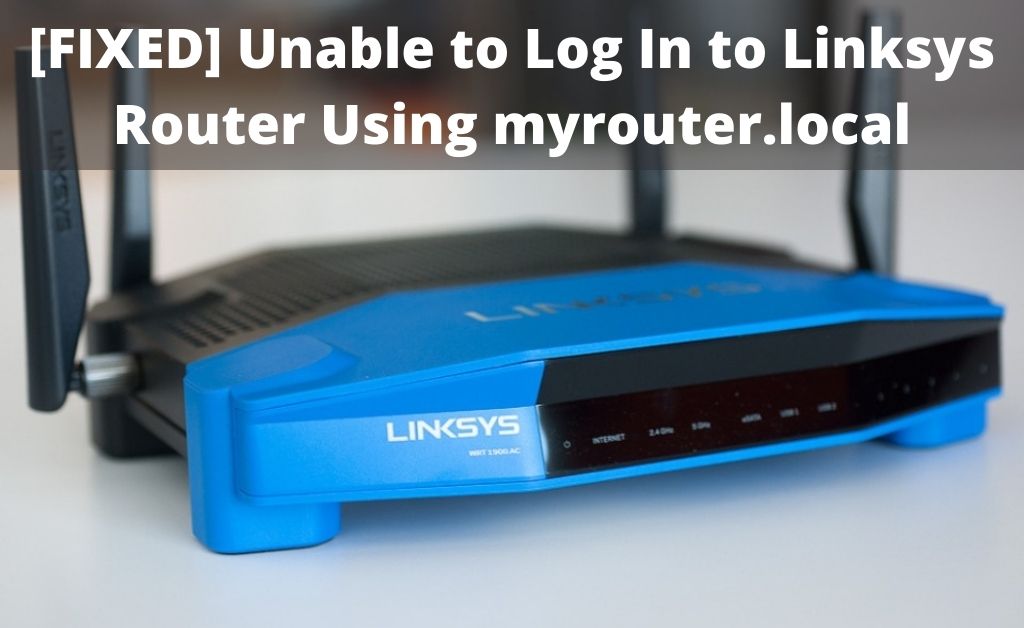You can make a wide range of changes to your Linksys router’s network by logging in to its interface. And, you must use the default IP address or simply the address “myrouter.local” to reach the login page. However, many users might face issues while trying to use the URL address for the login.
Does your browser fail to open the Linksys router login page when you enter http//:myrouter.local”? Then, there could be many possible explanations for this problem. And, there are as many solutions that you can apply to it as well.
Read to know the effective ways to resolve this login problem with your Linksys router.
Methods to Fix Linksys Login Issues While Using myrouter.local
The problem you are facing might also indicate malware infection in many cases. But, there are other possible causes as well. And, you must proceed with the following steps to address all the possible issues causing the login problem:
Use the Default Gateway
You might prefer to use “myrouter.local” because it is easier to remember than the default gateway. But, you must switch to the default IP address if the URL does not work.
Have you forgotten your Linksys router’s default gateway? If yes, then check the label at the bottom of your router. You can also look for the default IP on the service manual or even on the web.
Enter the default IP address in the search box and see if that opens the Linksys router login page. If it does, then you must continue using the default IP address for the login.
But, what if you are unable to reach the login page with the default gateway? In that case, you must make sure you have entered the IP address correctly. Then, follow the next step if the problem persists.
Fix Connection Issues
The Linksys router login issue while using “myrouter.local” might not be related to the URL you are using. You must also check whether you have connected the router properly to your device.
If required, you must reconnect your router and computer to fix the problem. Apart from that, changing the connection type might also offer an effective solution.
Are you using a Wi-Fi connection with your router? Then, switch to an ethernet connection to remove any chances of network interference. If you were already using an ethernet connection, check the cable for damages.
Also, try using a different cable and see if that does the trick. If this fixes the problem, that means you were facing the login issue due to a bad connection.
Run an Antivirus Scan
The problem you are facing might occur due to the presence of DNS hijacking malware. So, you might want to run an antivirus scan to make sure whether that is the case. Get a reliable antivirus app on your device if you do not already have one. Then, launch it and scan for viruses and malware.
Removing viruses and malware from your device can often fix the login problem. You should then be able to access the Linksys router login page using “myrouter.local”. There might be an issue with your web browser if you still face login issues.
Change Or Update the Browser
Do you repeatedly fail to access the Linksys router login page with your current browser? Then, your browser might be at fault in some cases. So, you must simply switch to another browser to get a solution. You probably have more than one browser on your computer. If you do not, then you must consider getting another one to apply this solution.
But, you need not necessarily change the browser to fix the issue. Updating the browser might offer an effective solution in many cases. Needless to say, this applies only in cases where your browser is outdated.
Run the Network Diagnostics (on Windows)
Are you using a PC to access your Linksys router? If yes, then you must use Windows Network Diagnostics to fix the login issue. Your browser might also suggest you do the same. So, you must give it a try if the previous steps were ineffective in fixing the issue.
Open the Start menu and enter “fix networking and connection” in the search box. Click on the suggestion “Find and fix networking and connection problems”. This should open the Network Diagnostics window.
Opt for running the program as an administrator and check the box next to “Apply repairs automatically”. Click on Next and wait while your PC diagnoses the network problems. Then, click on ‘Check to see if the problem is fixed’ or ‘Continue trying to fix this problem.
Set a Static DNS
Setting a static DNS might also help you fix the Linksys router login issue in many cases. Right-click on the Network icon and opt for opening the Network and Sharing Center. Then, click on ‘change adapter settings’ to view your connections. Right-click your router network and open its Properties window.
View the properties of the IPv4 network and set an alternate and preferred DNS server address. Click on OK to save these addresses, and then exit the Network and Sharing Center.
Use the Linksys App
Does your Linksys router feature app support? If yes, you must simply use the app to access your router. After all, you would not face as many issues on the app as you do on your browser. Using an app is also a much more convenient way to monitor and control routers for most uses.
So, get the Linksys router app on your smartphone from the app store and launch it. Then, use your admin credentials to access your Linksys router’s interface. You can keep using this method to access your router unless the web interface login issue is fixed.