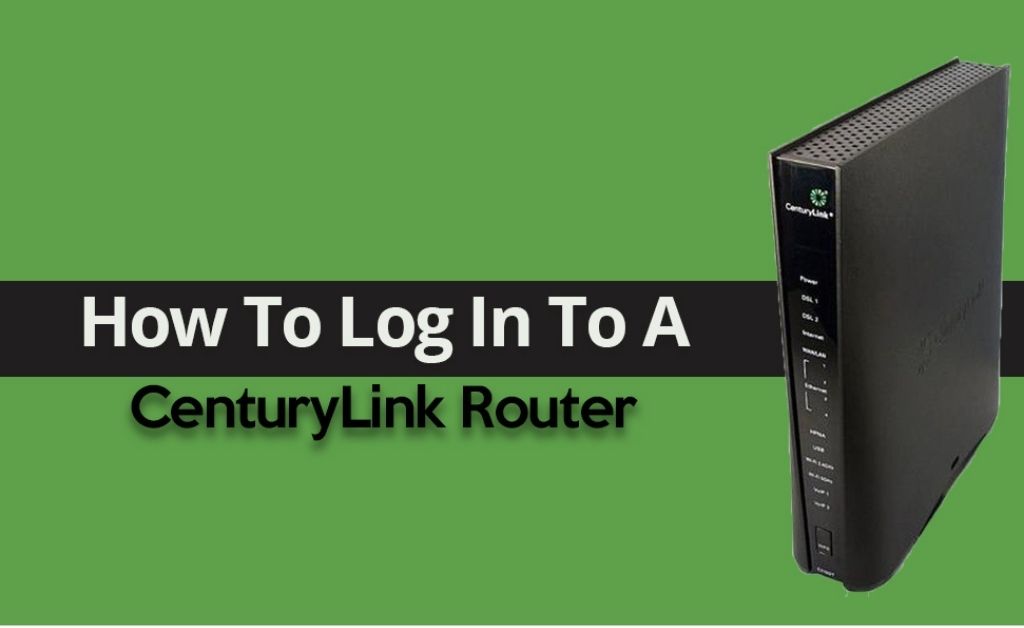No doubt CenturyLink routers are one of the best routers that are available in the market. So, if you are planning to buy a new router, then CenturyLink can be the -correct choice of yours. But once you made your decision, it is important for you to know the CenturyLink router login process in order to use your router properly.
Here, in this guide, we are going to state the entire process of login you can follow to successfully log in to your CenturyLink router. So, keep reading the rest of the guide thoroughly and then implement the steps carefully.
How to Login to CenturyLink Router? Stepwise Guide
In most of the cases, CenturyLink routers have a default username, IP address and as well as the default password. This information is needed while users are going to log in to the router’s web interface.
The very first thing that you have to focus upon is that you have to connect to your CenturyLink network. Also, you can use WiFi or an Ethernet cable for the connection. After that, navigate to a browser that is installed on your device. Click on it and open the browser.
Now, in the address bar, type http://192.168.0.1 and press the Enter button. After that, you will be entered into the CenturyLink login screen. Here, you have to tap on the Username and Password box. There you have to write the correct password and username in their respective fields.
If you did not change those credentials before, then look at the sticker of the modem and note down them. Hope, you can now successfully log in to your router.
Login by Using Default IP Address
With the help of the IP address, users can access the CenturyLink router’s web interface to configure it. 192.168.0.1 and 192.168.1.1 are the common IP addresses that are used by most of the users.
At first, open a browser and type 192.168.0.1 or 192.168.1.1 in the address bar. Now, press the Enter button. When you enter the login page, you have to enter the correct username and password.
If you did not change the password and username before, then write “admin” in the username box and “password” in the password space. Check if you successfully logged in or not.
Forgot CenturyLink Router Password? What to Do Next?
If you have earlier changed the username or password of your CenturyLink router and by chance, if you forgot the details, then follow the steps stated here one by one.
Reset CenturyLink Router to Default Password
Are you deciding to change your router’s password to its factory defaults? Then follow the 30-30-30 procedure to do so.
- The first and foremost thing you have to do is to power on your CenturyLink router. You can do so by pressing the Power button.
- After that, press the Reset button that is located at the backside of the device for thirty seconds.
- In the meantime, remove the power of the router and keep pressing the Reset button for more than thirty seconds.
- Keep waiting for five to six minutes and then turn on the power again.
Hopefully, your CenturyLink router should now be reset to the factory settings. Now, you will be able to log in to your router with the default username and password.
Change the Password of your CenturyLink Router
At the initial step, navigate to the login page of the CenturyLink router. Now, if you want to revert the password and username, then select the Advanced Setup option.
After that, look at the left side of the screen and find the Administrator password tab. Here, you have to enter a new password. If you are prompted, then re-enter the password and press the Enter button. Once done, click on Finish.
Additional Tips for Changing the Password of your Router:
While changing your password, you have to keep some tips in your mind that will surely make your password safe and secure from hackers.
- At first, remember that you have to create a strong password. You can use numbers and letters for creating the password.
- Never use any punctuation marks or your personal information at the time of creating the password.
- Change the password at least two times a month. It will keep your account more secure.
We expect that the above solutions are helpful for you to know CenturyLink router login procedures. But if you have any further doubts, then get connected with the experts. They can assist you by providing the most reliable tricks.