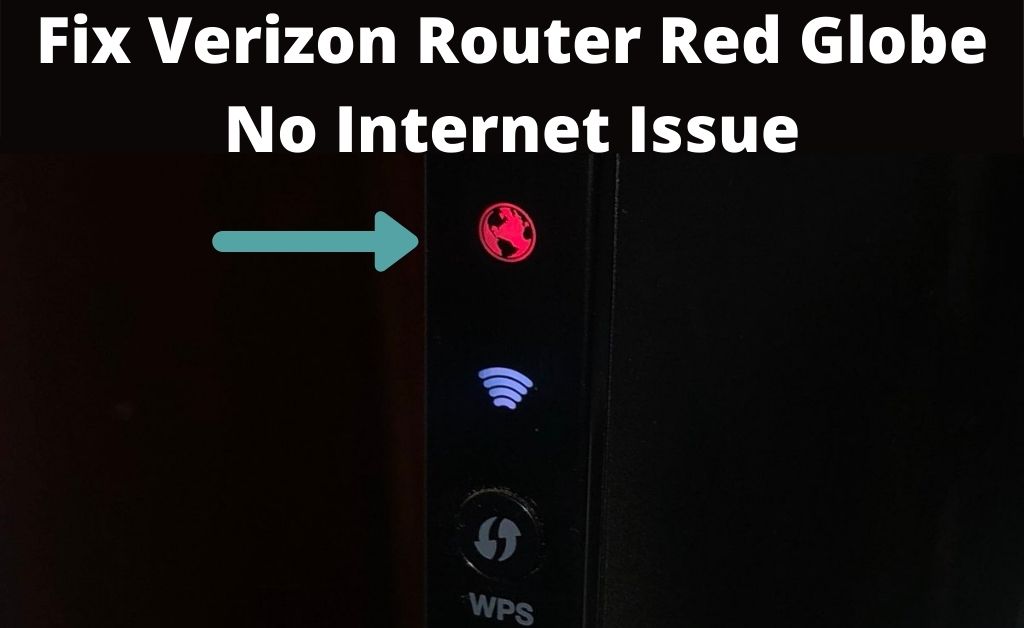When the Verizon router red globe glows, there must be an issue with the internet connection. Calling the network professional of the ISP might be the best option. But, before calling the technicians, let’s see if you can fix the problem. Thus, you need to understand the entire mechanism.
The globe icon with a backlit LED indicates the presence of an internet connection. When it is solid white and blinking, this means that the internet connection is stable. When the colour turns red, it indicates that there is a glitch.
So, let’s get into a detailed classification. Red globe but blinking slowly (most probably two times every second) indicates an issue with the network gateway. The rapid flashing of the red globe, which might be four times every second, indicates that the device is overheating.
The Effective Attempts to Fix the Issue
Leave the router as it is. You should now turn your attention back to the computer and try to implement a few effective methods.
1. Verify the Router Service Outage
It seems that your entire network is provided by Verizon. When you see the Verizon router red globe, try to access the service page. Check for network outages in your area by providing the Pincode and accurate login details. So, all you can do is wait for the professionals to sort the situation.
2. Restart the Verizon Router
Restarting the router might fix the Verizon router red globe issue. Directly, unplug the router from the electric socket board and wait for a few minutes. After that, re-plug the device and check whether the red globe is still there or not. If it is so, you can proceed to the next step given below.
3. The Optical Network Terminal (ONT): Hard Reset
The ONT is a feature in the Verizon routers that provides some exclusive functions for hassle-free internet connectivity. Resetting this feature might help you to resolve the Verizon router red globe icon. The reset button is the Alarm Silence button located somewhere on the device. Try to find it out, and hold it down for 15 to 30 seconds.
4. Rolling Back the Router to its Factory Settings
Deleting all the configurations of the router might help you to fix the Verizon router red globe icon. Before opting for the process, make sure you have all the network data with you. After the reset process is over, make sure you follow all the correct steps regarding the Verizon router configuration and log in.
5. Is the Ethernet Cable Working Correctly
Look for broken or torn cables. A faulty cable won’t transmit any data packet to the connected device, thus the Verizon router red globe icon appears. If you detect any broken or torn cables, replace them immediately.
6. Verizon Access Point Name: Verification
Navigate to the router management page or dashboard. Verify whether there are any access point names available. No matter if it is present or absent, write down the “vzwinternet” in the column. After that, save the changes and restart the router. Hopefully, the Verizon router red globe will not appear again. Thus, as soon as you restart, it will turn solid white.
7. Rectify the Improper Router Configuration
It seems that you have just configured the Verizon router, and are facing the red globe — Which proves that the configuration is incorrect. Navigate to the device dashboard and check all the data. Verify whether you have placed them correctly or not. And, select the correct network type before saving the configuration.
Verizon Router Illuminators
You already know that the change in LED colours occurs according to the router functions. With the help of some additional information, you can easily troubleshoot the device. Let’s have a look at the details of illuminators.
When the power light is glowing green, it means that the router is On and working properly. A temporary solid red colour will indicate the router is self-testing. Now, heading to the Ethernet LED lamps, green indicates that the Ethernet port is connected to the device. Finally, no light means no cables are connected.
Heading to the broadband LED lamps, green indicates enabled and no light indicates disabled. In addition to that, flashing green indicates that the device is trying to establish a network connection. Further, red or no light means connection error.
Conclusion…
Regarding the power outage, it’s better not to perform any testing methods on the router or the connection. This might lead to other severe issues. In terms of damage to the device, the authorized service centre might deny the repair service. So, either you try the above-mentioned solutions, or seek professional advice, the choice is yours.
Frequently Asked Questions:
How do I get rid of red globe on Verizon router?
Thirty seconds unplug the router.
Then plug it into and retry it.
You’ll have to give it up to 5 minutes to settle down, so don’t think it worked too hastily.
What does the red globe on my frontier router mean?
This light indicates that the router receives power and the Internet when a Red Globus appears on your Frontier Arris router. This does not mean, however, that the device works correctly. The internet it receives may not be disclosed.
Why is the Globe on my router blinking?
Often the light is marked with Internet, WAN, or a globe or satellite symbol flight around the globe. This light must, in most cases, be lit firmly (white, green or amber) or blinking in order to demonstrate Internet activity.