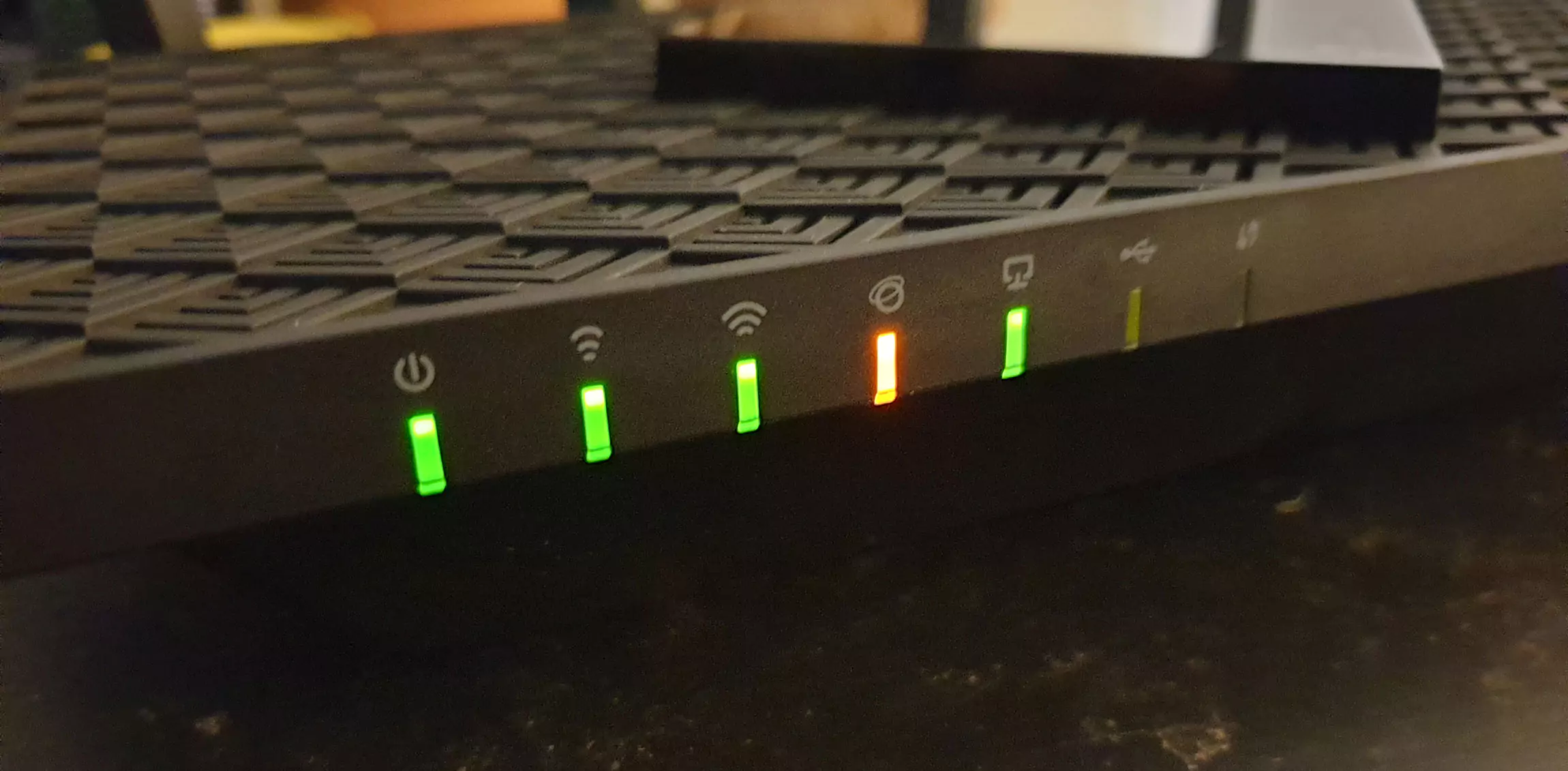The orange light on a router can indicate different things depending on the manufacturer and model. For instance, many Wi-Fi routers flash the orange light when a stable Ethernet connection is established. It can also mean “No Internet connection” on some wireless routers.
Don’t ignore the orange light on your router, preventing you from accessing the Wi-Fi. Try identifying the source of the problem to fix it as soon as possible. The most common cause for the orange light is incomplete or incorrect router setup.
Thus, you must set up your router properly to avoid the internet loss problem. A damaged WAN cable can be the reason for the orange light on the router. Besides, you can see an orange internet light due to hardware failures.
Let’s find the possible reasons for an orange light on your router and how you can fix it.
When Will You See an Orange Light on the Router?
Different blinking patterns indicate different causes for the orange router light. For instance, a static orange light indicates the device is processing an ongoing data transfer. The blinking orange light means a problem with the modem or internet service.
Sometimes, the router will function normally even when the orange LED is on. Usually, this occurs when the router upgrades the firmware. The wrong internet configuration can cause the router’s internet light to blink orange. Whatever the reason, you can easily change the orange internet light to green without the ISP’s help.
6 Effective Methods to Fix the Orange Light Error from a Router
The internet speed is slow if the orange light is on your router. The browser or web-based apps might also display a “no internet” message when this happens. Use these go-to troubleshooting methods in such instances to resolve the problem:
1. Access the ISP Website for Service Outage
Visit the ISP website from your phone using the cellular data if there is no internet on the router and the orange light is on. Check for service outages on the website’s home page. Contact your internet service provider and ask when the ongoing maintenance will be completed.
The orange internet light will disappear once they restore the internet connection. Restart your wireless router, reconnect it with your computer, and access the internet without connection problems.
2. Check the LAN Cable Connection
The internet light will turn orange if the LAN cable is loose. Additionally, you must check the router’s LAN port and repair it if it has a sign of damage. Disconnect the LAN cable and reconnect it to the Ethernet port.
Ensure both ends of this cable are fastened securely to avoid internet problems. Remove the router’s power cable from the wall outlet. Plug in the cable to the power outlet after 2-3 minutes, and the internet LED will change its color to green again.
3. Inspect the Power Outlet
Your router might display the orange internet light due to an interrupted power supply. Hence, you must check whether electricity is flowing through the wall outlet. Many people use the same power outlet to connect multiple devices via a surge protector.
However, it can cause an imbalance in power distribution, providing insufficient power supply to your router. Thus, trying a different power outlet will help you to eliminate this internet problem. Connect the cable to a separate wall outlet, and the orange light will turn green after 2-3 seconds.
4. Place Your Router in a Well-Ventilated Area
Your router won’t be able to establish an internet connection due to overheating. The continuous data packet transfer can overheat the networking equipment. It causes problems accessing the internet, and the orange light starts blinking.
Turn off the Wi-Fi router for 25-30 seconds to cool it down. Turn on the wireless router and place it in a well-ventilated area to prevent overheating.
Additionally, you must remove the home appliances or other electronic devices where you have kept the router. The orange light will disappear from your router, and the internet will start working.
5. Update Your Router’s Firmware
An out-of-date firmware showing an orange light can restrict you from accessing the internet. Thus, updating the router firmware can help you to eliminate internet connection failure. There are two ways to install the latest firmware: the router app and web GUI.
Manufacturers like Netgear and Asus have a dedicated app to manage, control, and modify the router settings. Additionally, you can update the router using these mobile apps. Hence, check if there is an app for your wireless router. If yes, install the router app on your Android or Apple phone.
Enter the default username and password to log in to the router app. Access the Settings page and tap on the Check for Updates option. Select “Update” to install the latest firmware on your router to fix the connectivity issue.
The steps to update the firmware vary from one router app to another. Thus, you must check the product manual to find the correct firmware upgrade instructions. If the app is incompatible with your device, consider accessing the router web interface.
How to Update Your Router’s Web GUI to Update the Firmware?
Open a web browser, head to the address bar, and write the router’s default IP address. Press the Enter key from your computer or laptop to access the networking device’s login page. Write the username and password and tap the Login button to open the Wi-Fi router’s setup wizard.
Scroll down to the Firmware Update section from the router’s setup page. You will find this option as “router upgrade” or “Update” in some router web GUI. Tap on the Firmware Upgrade, Router UPgrade, or Update option.
Click on “Check” to see if a firmware update is available for your Wi-Fi router. A download button will appear on the screen if a new update is available for the device.
Select “Download”, and the router will download and install the latest firmware for your router. The orange internet LED will turn green after the router’s firmware upgrade.
6. Power Cycle Your Router & Modem
A wireless router might slow down the internet speed, displaying an orange light due to overload. Usually, it occurs when 7-8 devices are connected to the same wireless network. Disconnect the unwanted devices from the Wi-Fi network and perform a power cycle.
Turn off the wireless router by unplugging the power cable from the wall outlet. Disconnect your modem’s power cables and wait until all the status LEDs stop lighting up. Plug in the Wi-Fi router and modem cables to the power outlet. The internet will turn solid green from orange, providing you stable internet access.
Lastly, Restore Your Router’s Default Factory Settings ….
Reset your wireless router if the internet light is orange. Locate the networking device’s reset button – it might be at the back. Press the reset button for 10-15 seconds using a pin or a small object.
Don’t exert excess pressure when pressing this router, causing unpreventable damage. The router will restart automatically after restoring the default factory settings. You will see a green internet light instead of orange in your router, increasing the Wi-Fi speed.
After implementing these solutions, contact the ISP support team if the router light is orange. They will detect the cause of this wireless router problem and provide you with the ultimate solution.