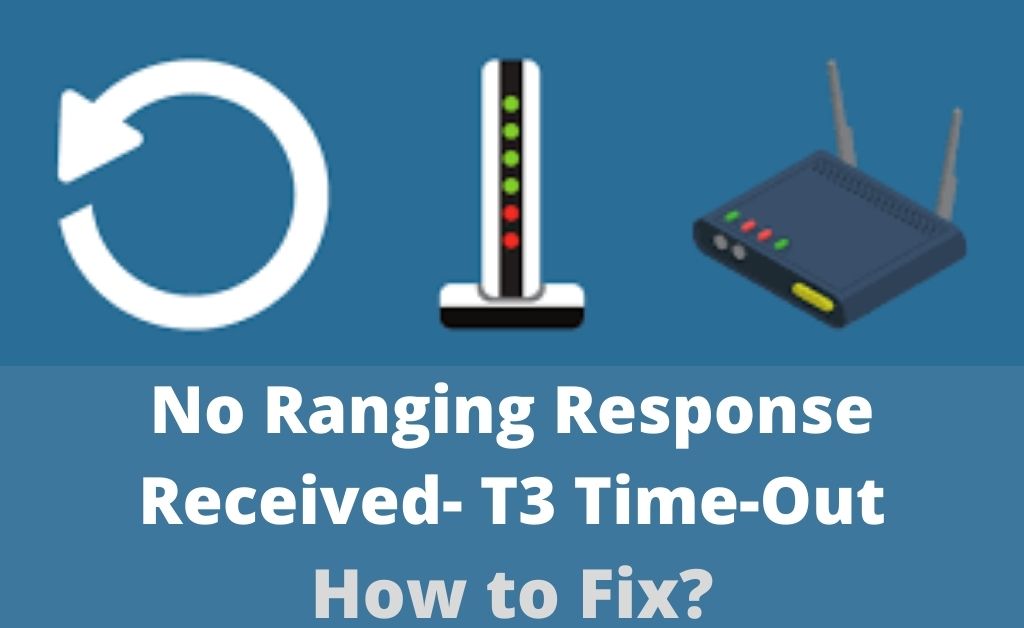The ‘no ranging response received – t3 time-out’ is quite common on modems. You would usually see it when there is a connection problem on your network. So, this error is a result of the loss of internet connection or bad internet performance.
Are you looking for an effective way to resolve this issue? In that case, the methods mentioned below would be quite helpful to you.
Do you repeatedly get the ‘No ranging response received- t3 time-out error’ message while using your modem? Then, fixing the internet problems might offer you an effective solution.
But, you might also need to apply other solutions in some cases. Read to know all the possible fixes for this error message.
7 Effective Ways to Troubleshoot the No Ranging Response Received- T3 Time-Out Error
The causes of the error you are facing might range from faulty cable or modem to environmental factors. And, you need to apply the appropriate solution in each case.
Are you unsure about what is causing the timeout error? Then, proceed with the following steps for a solution:
-
Fix Faulty Cable Connections
Damaged or loosely connected cables are a common cause of the ‘no ranging response’ message. And, this is the first problem that you must consider and apply a solution to it.
Ensure the cables connected to the modem are inserted properly at both ends. Disconnect them from the ports of both the devices, and then plug them back in. This can refresh the connection and resolve the error in many cases.
But, what if the ‘no ranging response received- T3 time-out error’ persists? In that case, you must check whether the cable is damaged. It might also be the wrong type of cable in some cases. You might have to try using a different cable to verify whether that is the case.
-
Connect the Cables to the Right Ports
The error message might also indicate an issue with how you set up the ethernet connection. You might have connected the cables to the wrong ports on both sides.
So, consult your modem’s service manual if required to check for any mistakes. You must also check for any problems at the other end of the connection.
Plug the cables into the right ports if they are inserted in the wrong ones. Then, check whether the ‘no ranging response received- T3 time-out’ error message appears again. If it does, check for a service outage before trying any other fixes.
-
Reach Out to the Service Provider
The timeout error you are facing might also sometimes indicate an internet service outage. You cannot fix the issue by yourself in such cases. So, you must reach out to the internet service provider (ISP) as soon as possible. Tell them about the error message and follow the solutions they suggest to you.
If there is an outage, you must wait for the ISP to fix the issue. The ‘no ranging response received- t3 time-out’ message should not appear again once the service resumes. If it does, then there are some other problems you must deal with.
-
Disconnect some devices from the Network
The error you are facing often occurs due to a network overload. In other words, it might have something to do with weak signal strength. And, you can take various steps to improve the signal strength in such cases.
Removing some devices from the network might significantly improve your internet performance. As a result, you would not get the ‘no ranging response received- T3 time-out’ message again.
Access your router’s interface and find all devices connected to it. Then, remove as many of them as possible from the network. Check whether the error persists on your device once you are done.
-
Use the Higher Bandwidth
Timeout errors often occur due to limited bandwidth. In such situations, you can resolve the issue simply by increasing the bandwidth.
Have you disabled the 5 GHz band on your dual-band modem? Then, you must enable it right away through the interface. Ensure a stable ethernet connection with your modem and open a browser. Then, go to the default IP address of the modem to open its login page.
Use your admin credentials to access your modem’s interface and navigate to the wireless settings. Enable the 5 GHz band on your network and set a unique SSID for it. Then, exit the interface and connect your device to the 5 GHz band.
Have you already enabled the 5 GHz band on your modem? Then, you must simply switch to it from the 2.4 GHz band.
-
Update Your Router’s Firmware
You might face various internet problems if your router has outdated firmware. So, you must make sure that you have the latest firmware on your device.
Did the previous steps fail to fix the ‘no ranging response- T3 time-out’ issue? Then, you must log in to your router’s web interface and navigate to the firmware section.
The steps for updating the firmware might differ slightly depending on your router’s model. But, you can either look for updates through the interface or download one manually from the web. In both cases, you need to perform the update process through the interface.
-
Reset Your Router
Does the error message persist on your computer? If yes, then it might have something to do with a router misconfiguration. So, you might want to find and fix any wrong configurations in such situations. But, since that can take quite some time, you must consider resetting the device.
Find the Reset button on the rear panel of your router. Press and hold it until you see the light indicating a reset on your router. Then, set up the router again before you check on the error.
Replace Your Modem
The aforementioned solutions should work in most cases if you apply them properly. But, what if you fail to fix the problem with any of them? In that case, it might be a sign of an aging modem. Replacing the device can help you resolve the problem over the long term.