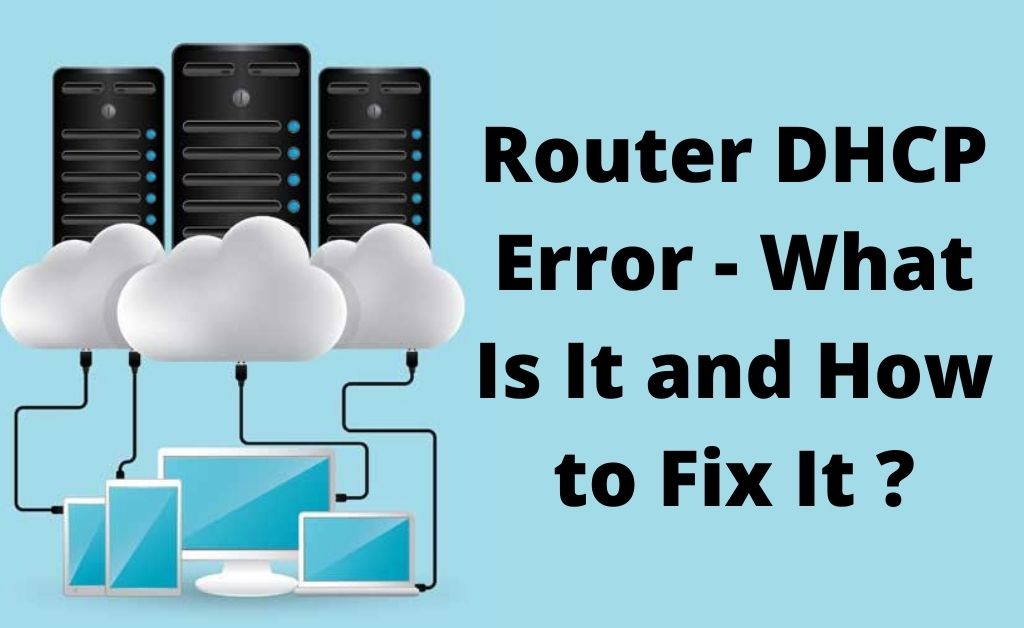Whenever you opt to access a website, the network server of your internet connection provides an IP address. Now, this IP address will communicate with the network IP address of your computer. When there is a barrier in the communication, the router DHCP error takes place.
Usually, you will not be able to access the internet when the error occurs. The error message will be displayed on the screens of the connected devices. Tackling the error is not that tough, and you do not have to be a computer expert. All the easy ways are given below, do check them out.
The Built-in Troubleshooting
There is a built-in troubleshooter no matter what system OS you are using. This feature helps to fix all the system issues. The router DHCP error is one of them that can be fixed with the help of this feature. It will be more convenient if you are using Windows 10.
Navigate to the Settings and choose Network and Security. Click on the Troubleshooting button and initiate the feature. Wait for some time to end the process. After that, try to open a website and check whether the error code is still there or not.
Verify the DHCP Adapter Settings
All the network adapters are present in the DHCP router settings. First, verify the network IP. After that, check all the other network credentials. Ensure that the DHCP address is the same as the default gateway from the beginning to the end. Close all the background processes and try to access any website. Hopefully, the router DHCP error code will not appear.
Let’s Split the Scope of the Network
When more than one DHCP server works for your computer, it is known as the Scope. While working together, there might be a conflict between the two servers. That is why the router DHCP error can take place.
One DHCP server tries to operate the 80% pool of addresses, and the other tries to do it with 20% and vice-versa. Try to set up another router in between the two DHCP servers. Hopefully, this will fix the problem.
Interchange the Network IP
Most ISPs are now switching over to the optical fiber connection. As per the networking experts, the IP of the existing leased line and a broadband connection belong to IPv4. But, the IP address of optical fiber is IPv6.
So, whenever the network IP address upgrades, the current one will not function properly. Thus, the router DHCP error might take place. Get all the detailed information about the newly introduced IP.
Re-Assign the Address Manually
Generally, the DHCP server IP address is assigned automatically. When the router DHCP error takes place, somehow, the server IP address might be deleted. Restart the router, go through the user manual and run a diagnostic test with the help of the router application interface. After that, re-attach the Ethernet cable to the router.
Automatic Synchronization of Network Credentials
The network mode is set to Manual for all the dynamic internet connections. Thus, you have to manually enter the IP address, subnet mask, default gateway, DNS and preferred DNS. Opt for the automatic mode when the manual application of network credentials leads to router DHCP error.
Navigate to the Control Panel or Settings and select Network and Security. Right-click to open the Properties of the Ethernet adapter. Select IPv4 and click on the Automatic Radio button. Hopefully, this will work.
What about the Loss of Data Packets?
Sometimes the network connection can become slow, and you cannot visit the desired website. This happens when data packets are lost, known as ping loss. When the per-packet received time is more than a single microsecond, there is a high possibility that the single packet will never reach your system.
So, run the ping command on the Command Prompt, including the IP address. After that, you can run a speed test on a genuine website. If the situation is critical, call the ISP.
Increasing the DHCP Range – Will it Work?
Few devices can get the same IP address due to the network device, such as a router. The DHCP range is solely responsible for making the decision. The successful establishment of the connection might take place amongst 50+ devices. To increase the numbers to more than 60, you have to increase the range of the DHCP.
Hopefully, this can eliminate the router DHCP error. As usual, navigate to the DHCP settings and try to increase the range. For example, if it is 192.168.x.20, change it to 192.168.x.255. Now, save the settings and close the DHCP settings.