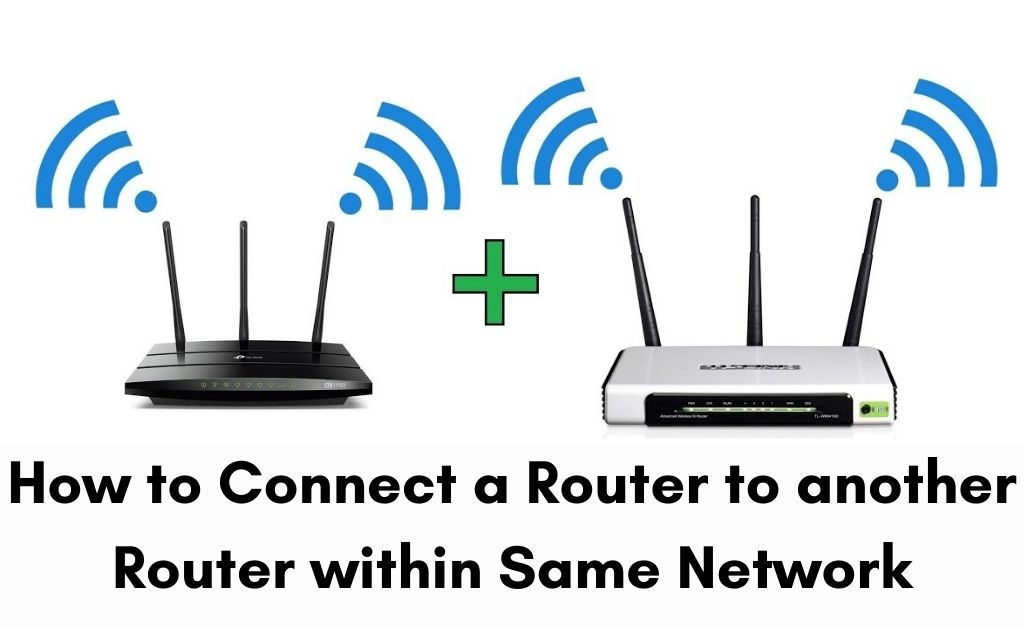Home computer networks generally work with only one router. Whenever you face issues like network congestion, network drops and others, the process of “connect a router to a router” is important. The host router normally does its job, while the other one acts as an extender. The entire operation triggers the network connection and resolves the issues.
The extender router also creates a sub-network. This network upon network helps you to stream your favourite media items without congesting the main network. Interesting right? It seems that you are very eager to set up the router to router network for uninterrupted surfing and streaming.
Things to do before you start
Before you begin, make sure the internet connection is active. Other than that, if the second router, as well as the first router, has a dedicated application, try to sync those two applications. The sync will only take place when you apply all the same network credentials in the new router.
The Induction of the Second Router
Before you induct the second router into the operation, make sure you don’t touch the main router. Gather an Ethernet cable to create a LAN connection. After that, follow all the methods that are given below to connect a router to a router.
1. Router Placement
Selecting the proper place for the second router is important. Otherwise, you will face a hectic situation to connect a router to a router. Connect one of your mobile devices to the main router and have a tour of your entire home. Make sure you mark those places where your WiFi network drops. Calculate and select the desired place for the second router with poor or without WiFi network.
2. Setup and Connect to the Internet
Connecting a router to a router will involve long-distance communication. So, you must have the exact measured length Ethernet cable. Plugin the main Ethernet cable to router number 1. After that, plug in the other Ethernet cable to one of the LAN ports of router number one. The other end of the additional Ethernet cable will go to the WAN port of router number two.
Now, check whether the LED lights are properly glowing, as well as blinking or not. If not, then you may try another LAN port. As soon as the router number two’s “i” LED light starts blinking, connect any mobile device to the internet and check whether you are getting a proper wireless connection from router number two or not.
3. The Gateway Configuration
The gateways play one of the most crucial roles in configuring routers and internet connections. If you are using the additional router provided by the ISP, then forget about configuring the gateway; it’s already done. In the case of buying a new router from the retailer, you need a manual configuration.
Open the additional router’s management page and apply all the same network credentials as the main router. Make sure you also provide the same gateway. This process will help you to proceed one step further towards the process of “connect a router to a router”.
4. Navigate through the Mobile Application
The mobile application will help you to do the rest of the job. Your next move will be to create a username and a password. Carefully observe all the functions and features. An easy name to detect an encrypted password to get protection is highly recommended by the networking experts.
Is Firmware Update Necessary?
Of course, you must update both the router’s firmware to keep pace with the latest technology of the manufacturer. Make sure that you visit the Play Store and App Store to update the mobile application. In addition to that, they introduce newly launched security protocols. Thus, providing protection against all outside cyber threats.
What about the Auto-Configuration Tools?
If your new router has the “auto-configuration” features, then sit back and relax. This feature will complete the rest of the configuration processes for you. All you need to do is to connect the routers to the internet and sync the devices to your mobile device. According to the networking experts, most of the latest routers are embedded with DHCP. This protocol also syncs the network IP to the router automatically.
Finishing up…
It seems that you have successfully completed the process of “connect a router to a router”. This procedure will not let you buy an extender. In the future, if your main router faces any troublesome situation, then the additional router will provide a proxy. For security reasons, you might use a VPN (premium) version.