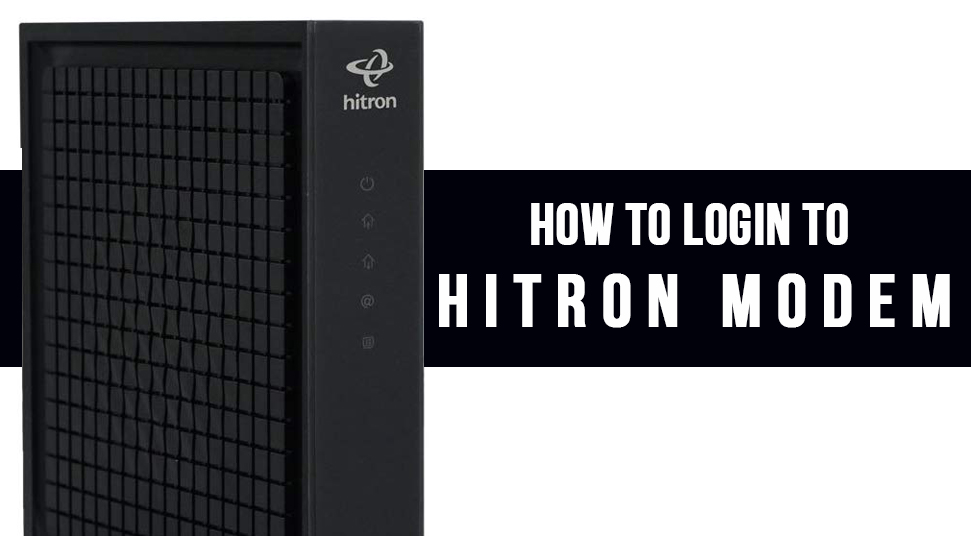You can access Hitron modems if you want to unleash the internet connection to all your network-enabled devices. This modem is perfect for your medium to large-sized home as well as for your office premises.
If you have recently bought one Hitron modem and don’t know how to perform the Hitron modem login, then not to worry. We have prepared some basic guidelines so that you can easily access the web interface of the Hitron modem. The web interface works as a control panel to operate the modem according to your choices.
Prominent Method for MediaCom Hitron Router Default Login Process:
Firstly, unpack the Hitron modem from its package. Remove all the wrapping and stickers from it except the sticker beyond the modem. You may recycle all the wrapping materials. Next, you have to track the following section in order to get access to the Hitron web interface.
Requirements for the Hitron Router Login
Before you proceed with the steps of the login procedure of the Hitron modem, you should check out the list of requirements. You should check whether you are missing anything or not. Make sure that you have access to all the below-mentioned objects.
- Hitron modem
- You should have access to a stable internet connection. You may use a LAN connection through the Ethernet cable or the Wi-Fi connection.
- A web browser, necessarily.
We assume that you have all these above-mentioned requirements. Now, you have to go through the Hitron Router Login process with the guidelines as cited below.
Connect to the Network
Make sure that the Hitron modem is connected to the LAN or the Wi-Fi network. You can use an Ethernet cable to connect the modem to the network if you opt for LAN. Otherwise, connect the modem wirelessly with the Wi-Fi connection.
Use the Web Browser
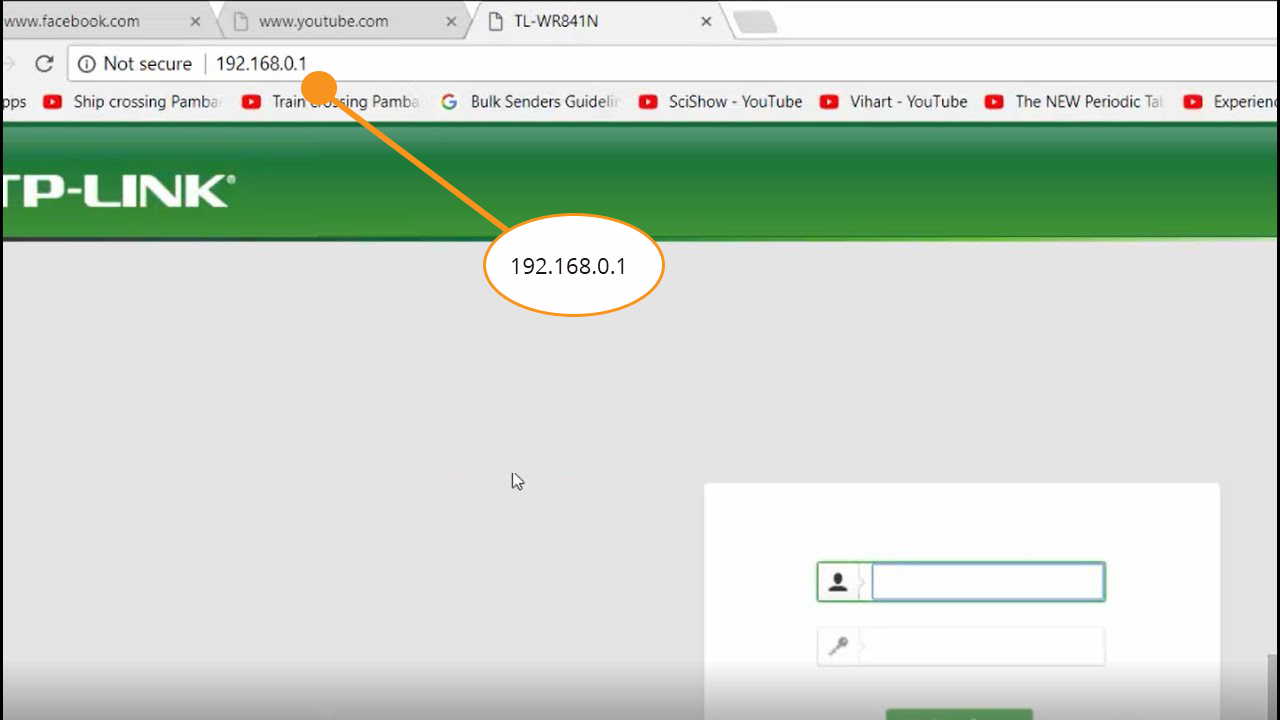
Now, you have to use the web browser on your system. Open any web browser as per your conveyance. Next, you have to paste the following IP address on the address bar of the browser: 192.168.0.1 Now, press the Enter key.
Use Valid Credentials
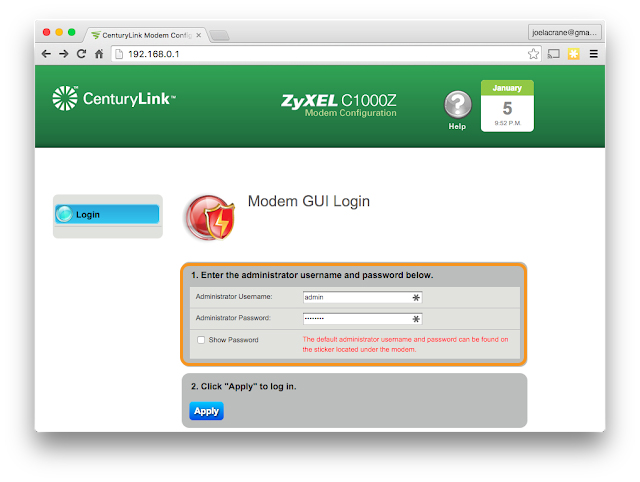
You need to use the default settings to configure the modem’s settings. Opt for the login option. Then you have to provide the username as ‘cusadmin’. Similarly, provide the password as ‘password’. These credentials should be mentioned on your Hitron modem. Choose your preferred language and select the Login option.
If you can’t log in to the modem, make sure that you have entered the right and valid credentials for the Hitron modem. You can check out the official website of the Hitron modems to find out the valid credentials for your Hitron modem module. Enter them and access your Hitron modem.
That’s it. You have successfully logged in to the Hitron modem. Moreover, you can configure some sort of settings related to the Hitron modem using the web interface.
FAQs Related to Hitron Modem Login Procedure:
If you are a newbie with your Hitron modem, then this FAQ section will surely help you. Here we have discussed some most common errors for the Hitron modem login process. Let’s take a look at the FAQs.
How to Configure the Hitron Modem?
Whenever you log in to the Hitron modem, you can directly get access to the web interface of Hitron. There you can configure the password and other settings related to the Hitron modem. Make sure that you note down all the saved changes made on your Hitron modem.
How to Fix Forgot Password to Hitron Modem?
In case you have forgotten the password to your Hitron modem, you can contact the Internet Service Provider. They will help you retrieve the username and password related to your Hitron modem.
How to Reset your Hitron Modem?
If you want to get all the default settings back on your Hitron router, you have to simply reset the router. Use the following steps to perform the Reset operation.
- Locate the Reset button. It is generally situated at the back of the modem.
- Use a pen or paper clip to press the Reset button. After pressing, hold the Reset button for at least 10 seconds.
- The lights on your modem will change if the reset is successful.
Check out if the modem has been reset. If not, go through the same procedure again. Hopefully, the guide was helpful for your Hitron modem login process. Keep the password of your modem updated from time to time for secure browsing.
What is the username and password for Hitron router?
Type 192.168.0.1 (hitron router’s most popular IP) for accessing a web-sized user interface in the address bar of your web browser. Your Hitron router is cusadmin as the default username. Password is the predetermined password.
How do I change the password on my Hitron router?
In 192.168. …
Log in with the information below:
Select Wireless Management from the homepage.
Choose from the top of the page the 2.4G, 5G, or Guest network…
Enter a new network password with the Multiple SSID Settings next to Passphrase.
Save your amendments. Save your modifications.
Is Hitron CGNM-2250 a router?
Modem cable router CGNM-2250 – Hitron Americas.