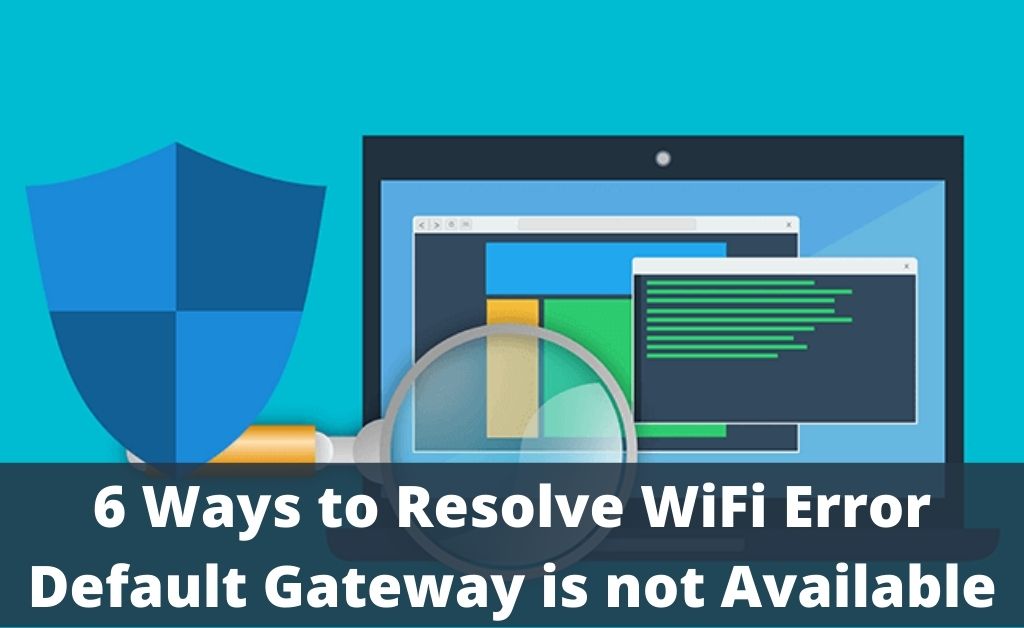The default gateway is one of the most important aspects of the static and dynamic internet IP address. In the case of dynamic IP, you have to manually set the default gateway. And, for static IP, the default gateway and other important networks, the credentials are set automatically. But, sometimes, the WiFi error default gateway is not available.
As usual, there are obvious reasons behind that – Interference of the security applications, corrupted Ethernet adapter, outdated network drivers, wrong DNS and many more. You need to sort out these issues to get rid of the error. Before that, get a brief idea about the Default gateway. So, let’s begin with that and then proceed with the solutions.
The Default Gateway – A Brief Perspective
It’s a network node for the computer networking system. The default gateway generally acts as a forwarding hop to other network nodes. The network IP is one of the important components. Moreover, the default gateway also acts as an access point that is linked with the other networks. This is how the communication between two networks takes place. In addition to that, the same concept also applies to the transfer of data packets.
WiFi Gateway must be Available
Here are the best and most effective solutions to help you make the WiFi default gateway work properly. Before proceeding to the solutions, make sure that the internet connection is stable.
Solution 1: Turn-off the Real-time Protection
No matter what anti-virus software you are using, real-time protection can restrict certain activities of your system related to the network. And, for this reason, the WiFi error default gateway is not available. Open the security application and turn off the real-time protection. When the error takes place, you may not access the internet properly. Hopefully, now you will be able to do that.
Solution 2: Reset the Ethernet Adapter
The WiFi and LAN Ethernet adapters are your main concern for LAN and WAN networks. If the WiFi error default gateway is unavailable, resetting these two adapters might resolve the problem. Navigate to the Network Settings and select Change Adapter Settings. When the adapters display,e enable and disable the wireless and Ethernet adapters one by one.
Solution 3: Get the New Network Drivers
Downloading the network driver setup files selectively is a manual process and quite time-consuming. So, always opt for a shortcut. Install an application that will retrieve all the outdated drivers, including the network drivers. You will witness the latest version available within the application. Click on Download first and install it thereafter. To save the changes, you need to restart the computer.
Solution 4: Disable the Auto-login Feature on the Network
A few internet connections need to go through the login process via its dedicated login ID and password. Every time, you have to do it manually. It seems that sometimes you might be in a hurry for work and want an auto-login feature. This feature might create certain issues that restrict the internet connection, and “WiFi error default gateway is not available” is one of them. Navigate to the internet login page, save the password and disable the auto-login feature.
Solution 5: Re-install the Network Adapters
The network adapters might be corrupted for obvious reasons; thus, the WiFi error default gateway is unavailable. So, the best way to sort out this error is to re-install the network adapters. Navigate to the Device Manager, and find out the main network adapter. It might be Intel Gigabit Ethernet. Right-click on the Ethernet adapter and click on Uninstall. When done, restart the system.
Solution 6: Interchange the Frequency Bands
Nowadays, a router has two bands – 2.4 and 5GHz. For normal broadband and leased line connections, 2.4 GHz is applicable. The 5 GHz is applicable for optical fibre connections. When the network bands get interchanged for obvious reasons, the WiFi error default gateway is not available. So, navigate to the router management page and access the General settings. Click on the correct band radio button for selection. After that, hit on Apply to save changes.
How about Resetting the Router?
If all the above solutions fail to work, then the only way to resolve the issue is to reset the router. Find out the Reset button press and hold it for 10 seconds with the help of a pen or a straightened paper pin. The device will restart by flashing all the LED notification lamps. Surely, this will fix the issue. As the matter is based on a software issue, you don’t have to visit any authorised service centre.