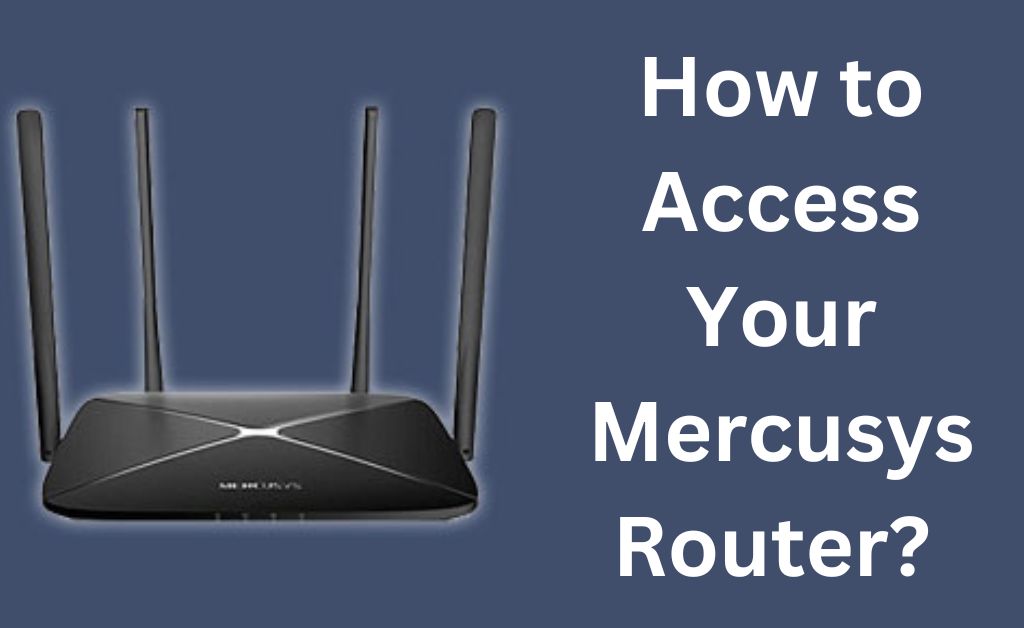The web-based interface of your router can help you make many crucial configurations. You have to access it after buying the router to complete the setup procedure. The steps for doing that are similar in all router models, including the ones from Mercusys. All you need to do is open the login page for the interface and enter the admin credentials.
Most routers require you to visit a specific IP address to open the login page. On Mercusys routers, you can do that by using the “mwlogin.net” address as an alternative. Using this address will open the router’s login page on your browser.
Follow the steps given below to know how to access your Mercusys router using this method.
3 Steps to Access Your Mercusys Router Through Http://mwlogin.net
Using the aforementioned address to access your Mercusys router is as easy as using the default IP address. You also have to follow almost the same steps, but the only difference is that you must use this web address instead.
Proceed with the following steps if you are wondering how to do that:
- Set Up an Ethernet Connection With Your Mercusys Router
As you probably know, you must always use an ethernet connection to access your router’s interface. Use a cable that is in good condition to prevent any interruptions to the connection. Otherwise, you might fail to access your router’s admin interface on your browser. Proceed to the next step once you have set up a reliable connection.
- Enter the Address “http://mwlogin.net” In Your Browser
Open any web browser on your computer and enter the aforementioned address in the search bar. This should open your Mercusys router’s login page on the screen. You must then enter your admin credentials to proceed to the router’s interface.
What if this Address does not Open the Login Page?
You can also use the IP address 192.168.1.1 if the address given here does not work. It should take you to the login page right away regardless of the router’s model.
- Use the Admin Credentials to Log In
Have you set up your router and customised its credentials already? If yes, then use its new password to access the admin interface. Otherwise, you must find its default username and password and use them. In either case, you should not face any issues if you have entered the credentials correctly and the cable connection is good.
How to Find the Default Credentials of Your Mercusys Router?
You should be able to find the default credentials on your router’s label. If not there, you might be able to find it printed somewhere on the device’s manual. You can also try searching for your Mercusys router’s default credentials on the internet. Make sure to copy the right credentials if there are different default usernames and passwords given for different models.
What if You have Forgotten the Customised Admin Password?
You might want to check whether you have saved it somewhere. Otherwise, resetting the router is the only solution left if you cannot retrieve the customised password. This will restore all the factory settings, including the default admin credentials on your router.
You will find the reset button for your Mercusys router on the back panel. Press it and hold it down for around 10 seconds and release it to perform a reset. You should then be able to use the default password for accessing the admin interface.
How to Set Up a Wireless Access Point on Your Mercusys Router?
You must access its interface through http://mwlogin.net with the aforementioned steps. Alternatively, you can also use the Mercusys app for performing the setup. However, you must note that the app is not compatible with all Mercusys router models.
- Through the Web Interface (http://mwlogin.net)
Do you prefer using the web interface for the setup? You can finish the setup procedure within a very short time. Go to the Network settings, click on LAN Settings and select ‘Manual’ next to LAN IP Settings. You can also change the IP address from the default one if required.
Open the Host Network section under Wireless and set the SSID and password. You must use this name and password to connect to your Wi-Fi network. Go to the DHCP Settings under Network and turn off the DHCP server. Connect this router to the main router once you are done.
- Using the Mercusys App
Install the Mercusys app if you do not have it on your smartphone to use it. Also, you must create a Mercusys ID in case you do not have one. Click on “Let’s Begin” after launching the app to start setting up the router. All you need to do is follow the instructions on your screen.
You can make a wide range of network configurations for your router using the app. Also, make sure to create a strong enough password to optimise your Wi-Fi network’s security. Select a connection type and opt between using a dynamic IP address or a specific MAC address.
Are you using a dual-band router? You can customise both of these bands separately if you prefer. The Smart Connect settings allow you to use the same for both bandwidths. Go through your configuration once you are done, and click on Apply to confirm them. Click on Done after the setup procedure to start using your router.
What if You Cannot Access Your Mercusys Router?
Router login issues can have various possible causes, as you might know. So, you must try to find the reason for the problem in your case. Changing the ethernet cable might fix the problem in many cases.
If that does not work, make sure that your router does not have power supply issues. You must also check whether you are using the right admin credentials and contact the router provider if required.