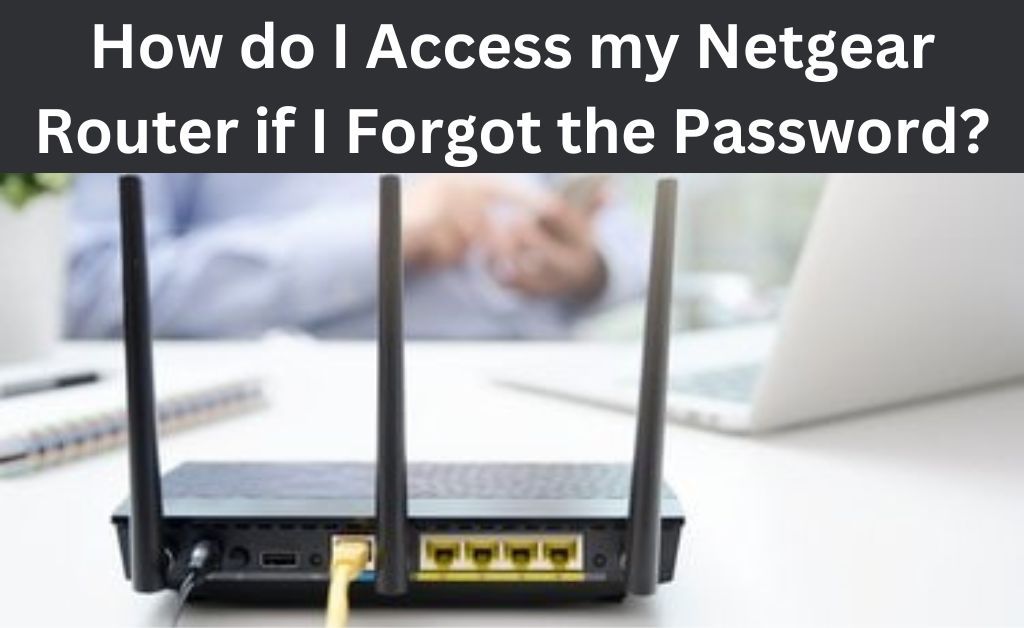Forgetting the router password is quite common for a lot of people, especially so, for those who use very strong passwords for their router’s interfaces. You need not worry if you cannot remember your router’s password. Resetting the router will restore its default password if it has been using a customised one. However, you must do that only after you have tried other solutions.
Resetting your router right away is unnecessary and will erase all the configurations. In other words, you would have to configure your router again after taking that step. So, you might want to try out the solutions given below first.
5 Ways to Find Your Netgear Router’s Password
You must try to find your router’s password in case you have forgotten it. Check whether you have noted it down somewhere.
Are you still unable to find the password saved? You must try out the following methods to retrieve it:
- Check the Router’s Label
Your router should have its default credentials printed on a label at its bottom. So, you must check there to find its default username and password. This method would work only if you have not customised the password yet.
It is quite unlikely that your Netgear router has its default password if you have been using it for a long time. What if your router still has its default password, but you cannot retrieve it from the label? In that case, you can check its manual for this information or try the next step.
- Find the Default Password on the Internet
You can usually find the passwords for all Netgear router models on the internet. So, you might want to try out this simple method to find out your router’s password. All you need to do is find out your router’s model number first. Then, open your web browser and search for the default password of the specific model.
Most of the Netgear router models might come with the same default password. Regardless, you must enter the password you find for your model on the login page. This should let you access the admin interface without any issues. There are other ways to proceed with the login if this one does not work.
- Use the “Forgot Password” Option
Are you unable to retrieve the customised password of your Netgear router? You cannot use it further and might want to change it. In that case, you can do so without resetting your router.
Open the official Netgear account login page and click on “Forgot password?” to proceed with this method. You must provide the email ID that you have linked to your Netgear account.
Solve the reCAPTCHA if you get one and check the box under it. You can then proceed to change the password using the “Reset password” option. This will send a verification code to the email ID that you have provided.
So, open your email, check the code you have received and enter it on the Netgear account website. You can then enter a new password and confirm it using the two blank fields that appear. Click on Submit once you are done and take the necessary steps to avoid losing the new password.
Try out the new password on your Netgear router’s login interface. Do you fail to login this time as well? Restarting the router might fix this technical glitch.
- Use the Password Recovery Feature
Have you enabled password recovery on your Netgear router? If yes, then you can simply use it to retrieve the customised password in a few steps. You must note that you cannot proceed with this method using Safari browsers. So, you can use only Chrome, Firefox and Internet Explorer to try the Password Recovery feature.
Open any of the browsers that allow this method and search “routerlogin.net” or “routerlogin.com”. You will get a login popup on either website and must click on “Cancel” at the bottom. This will open the Router Password Recovery window on your screen, where you must provide your router’s serial number.
Check the router’s label for its serial number, if required, and click on Continue after entering it on the website. You will then have to answer certain security questions you had set up while enabling password recovery. The website will show your router’s admin password if you answer these questions correctly.
What if you fail to provide correct answers to the security questions? In that case, you have no other option than to reset your router.
- Reset Your Router
Are you unable to access your router by any other method? Then, it is time to consider a reset to resolve the issue. As mentioned earlier, this will restore the default admin password on your Netgear router. You can then use the default password to access the interface and re-configure it.
How do you reset your Netgear router? It is quite simple – look for the Reset button at the back and hold it down until the light flashes. You might need a paper clip if this button is located inside a hole. In any case, you must then try out the default password to access your router.
Log into Your Netgear Router
Have you reset your Netgear router? Find the default password using the previously mentioned methods if you do not know it. Enter it in the password field on the router’s login interface, and make sure you can log in now. There might be other issues with your router if you fail to access it.
Contact the Router Provider
Has resetting your Netgear router failed to resolve the issue? You must inform your router service provider without further delay. They should be able to diagnose and fix the issue quickly and effectively. Further, you can also consider getting a new router if the existing one is quite old.