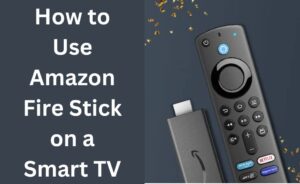Are you seriously facing problems with your WiFi? Yes, you can fix some of the common problems that occur in a WiFi connection. But first, you have to diagnose it properly and know what the problem is. After that, you will opt for the necessary solutions. Laptop Repair Dubai is an organization that is ready to help for fixing your troublesome WiFi connection.
On the other hand, you can also opt for fixing the issues on your own. If you are using Windows 10, then first you need to find out the correct diagnostic tools. If the tool is good and trustworthy, then it will help you to detect the problems within a very short amount of time. Experts suggest that downloading any type of diagnostic tool from the official Microsoft store will be fruitful.
Some common problems of WiFi
No matter what operating system you use, the common problems of a WiFi network doesn’t differ much. Some of them are like…
- Active connection but no internet in PC
- Windows 10 cannot find the WiFi network
- Your PC cannot connect to the network
- Invalid IP configuration and others
In order to roll back your WiFi back to the normal situation, you have to resolve all of these common problems. If necessary, you can seek help from an expert to finish the job.
Diagnosis of the WiFi connection
The process of diagnosis is mandatory. First, you need to check whether the WiFi option in the Windows 10 OS is active or not. If it is not, then turn it on and check whether your PC is able to connect to the internet. If the problem persists, then check your internet connection as well as the router. Make sure that they are perfectly set up. If everything seems to be alright, then run the built-in troubleshooter to detect more problems.
Fix the Problems of WiFi
Now you have to dig deep inside the matter for fixing the WiFi connection. Furthermore, you must never forget about the results of the diagnosis. If possible, keep a print of the report with you for future preferences.
1. Make the necessary changes in the network drivers
Obviously, there is support for the network to run smoothly and it comes from installing the drivers. Sometimes the drivers might create problems and you need to deal with it at once. So, first, you need to update the driver to its latest version. This will delete any type of corrupted drivers and replace them with a new one. You can download it from the internet seeking help from the organization called laptop repair Dubai or run the OS update to do so.
2. Eliminate the network credentials
‘Forget Network’ is such type of option that will delete all the network credentials. When you are facing troubles with the WiFi connection, this method will come in handy. There might be some mistake in entering the network id and its password. After clicking on the ‘Forget Network’ option, enter the right credentials and check whether you are able to connect to the internet or not.
3. Turn off the security firewall (temporarily)
It is obvious that you must be having security software installed in your system. The application is protecting you against all the threats. But its firewall sometimes resists internet connectivity due to some obvious reasons. In addition to that, the firewall of OS also takes part in it. That is why for smooth internet connectivity, you have to disable the firewall of the security software along with the firewall of the operating system.
4. Call upon the experts
Laptop Repair Dubai is a fantastic organization that is always ready to help you to solve any type of problems regarding computers. So, when you are facing issues with the WiFi connectivity, you can consult with them for optimal solutions. On the other hand, you also might have to call upon the internet service provider for re-checking the entire network and find the fault.
The use of network applications
Whenever your WiFi network is facing trouble, there are certain applications that can help you in detecting the issues clearly. Windows built-in troubleshooting process also does the same but sometimes it is unable to detect the issues. There are various third-party applications like the WiFi analyzer, network speed test, and others. So, you need to download, install and run them in your system. Make sure that those applications are compatible with your system.
Maintaining your WiFi network
Before any type of problem occurs, it is better that you take precautions at first. Always use an updated OS to surf the internet. Whenever you are using a WiFi router, choose a device that has the simple user-interface. It will help you in reconfiguring the device when necessary. Experts say that if you use a VPN, then you can create your own personal network. No external intruder can get access to your network and disbalance it.