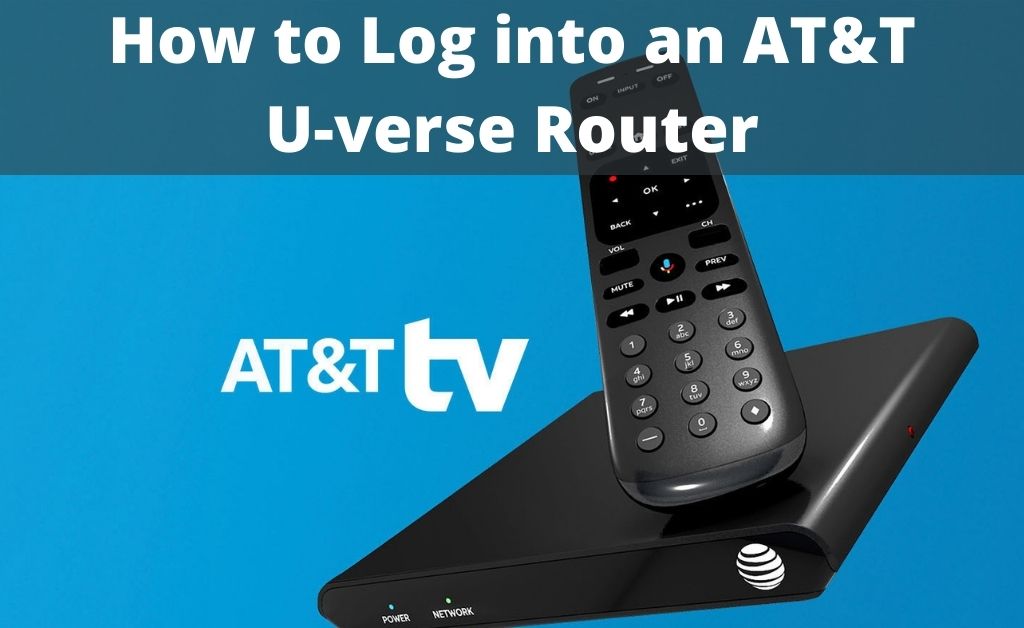AT&T U-verse, commonly known as U-verse, is a part of the AT&T brand that deals with IPTV, broadband, and IP telephone services. To make any changes in the router’s network settings, you need to access the Uverse login page.
Here, we will discuss all the details of the log-in procedure to access your U-verse router. We will also help you with the steps to configure the router as well. So, go through all the sections that are given below.
How to Login to U-verse Router?
Here are the steps that will help you to log in to your Uverse router. Before applying the steps, make sure that you have an active and strong Internet connection. Now follow the steps carefully which are given below.
Step 1: Gather Router ID and Password
When you are willing to access the settings of your router, the ID and password are the main information you need. Check the side or the back of your router and you find these Uverse login details.
To access the settings page of the router, you need a mobile device or a computer that is using an active WiFi network. You may find the name of the wireless access point next to the WiFi network name. The security key will also be present next to the “WiFi password”.
Step 2: Connect to the WiFi Network
The process of connecting your computer to the WiFi network varies according to the Operating System. Hence, click on the WiFi icon on your computer and select the network that you want to connect to.
After that, a prompt message will appear asking you for the password. Enter the password and select “Connect”.
If you cannot connect to your router via WiFi, then use an Ethernet cable to establish the connection directly. Then your computer will connect to your router automatically without any password.
Step 3: Configure the Router
Open any browser on your computer, type the router IP address in the address bar and press Enter. The router web interface or webpage will open after this.
Then it will ask you to type the ID and password to carry out the login process. Generally, the “system password” is printed on your router. So, either type it or you can leave the password place blank.
After the router interface opens, search for the setup option and apply all the configuration credentials like IP address, Subnet mask, Default Gateway, and other details correctly.
Also, set a name for your router and create a strong password for your security preferences. Now restart your router in order to save the changes.
If you face any problems with the router or during Uverse login, you may reset your device. You need to follow the next section to reset the router.
What are the Instructions to Reset your U-verse Router?
When you reset your U-verse router, it will delete all its previous settings and internal configuration. Now follow the steps which are given below.
- Look for the Reset button, which is present on the side or at the back of your router. It is usually in red but, the color may vary in different devices.
- Now press the Reset button and hold it for near about 20 seconds. When you release the button, the device will start after factory resetting.
- Wait for some time till the resetting process is complete. Then restart the device and configure it again by following the steps which are given above.
Note: While resetting the device, you will see that the Reset button is very small. So, use a pen or similar item to press the reset button. We strongly advise you not to use any type of sharp or pointed objects to reset the device, else it may damage your router’s delicate part.