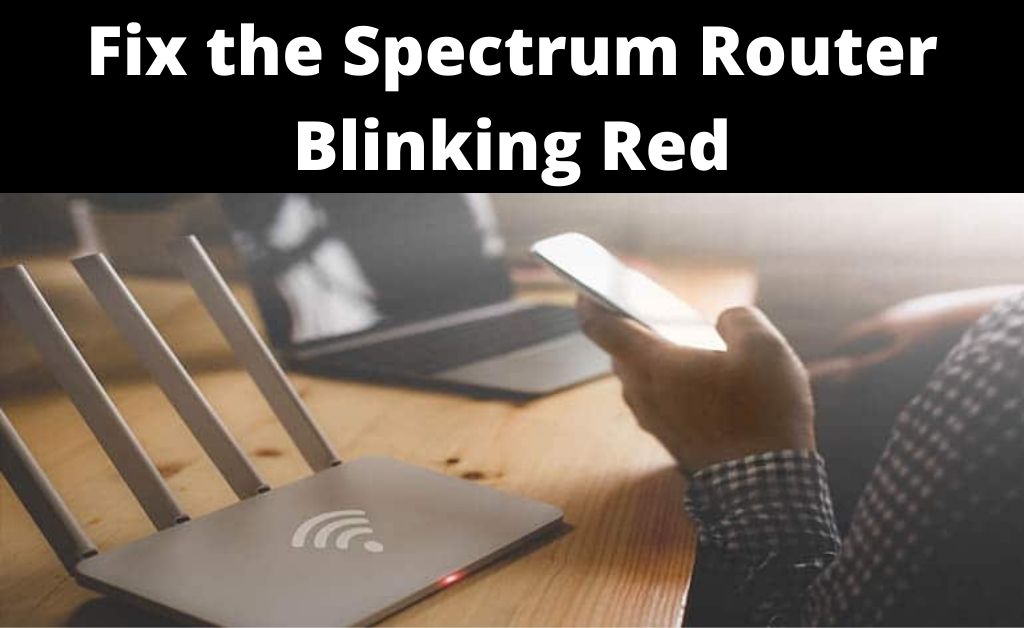Users might have noticed a red light blinking from the Spectrum router. If you notice the same, then it indicates that your Spectrum WiFi is not working, and the internet connection cannot be established.
On the other hand, if you notice the solid red light, it means that the router cannot operate normally, and some critical issue exists. If you want to fix the Spectrum router blinking red light, you are in the right place. But, before we go on with the fixes, you need to know about the causes. This will guide you to enjoy a smooth and reliable internet connection.
Causes of the Spectrum Router Blinking Red
There can be a couple of reasons behind the Spectrum router blinking red light. You can try these methods before contacting the professionals.
The prime reason is an improper internet connection. There can be more than one type of red light to your information. And, all of them have different causes, below are the fixes.
How to Fix the Error – Spectrum Router Blinking Red?
There are a few steps that will help you to solve the Spectrum router blinking red problem. The fixes are easy and reliable, as listed below.
1. Reset the Router
We all know that simple steps play an important role in fixing the blinking red light. But, sometimes people forget about it. We advise you to try this method first. It is simple yet effective.
Resetting the router basically means giving the router a chance to get rid of the junk and the bugs. The steps are mentioned below:
- First, you have to unplug the modem from the power outlet and even take away the batteries.
- Then, wait for a few minutes and put in the batteries again and even reconnect the power cable to the modem. Give some time to power up the modem.
- The blinking red light will stop as soon as the power is on. Finally, you will see that the appropriate light is shown, which indicates a smooth connection to the internet.
2. Unplug and Cool Down the Router
In most cases it has been seen that due to too must pressure the Spectrum router is blinking red light. Unplug all the cords and wait for a while. After that, plug in all the cords and restart the router.
Overheating can be the reason behind this issue. So, turning off the router or unplugging the router cables will hopefully help you fix the issue.
3. Check the Connections
You need to make sure that all the connections are in good condition. It has often been seen that due to bad or damaged condition of cables or cord, you notice the blinking red light. Don’t forget to check whether the coaxial and ethernet cables are working properly or not. You can even disconnect and reconnect all the cables to ensure all the connections are smooth going.
4. Power Cycling both the Router and the Modem
Power cycling can help you fix the issue, and the steps are given:
- First, you have to switch off both router and modem and even disconnect them from the power socket. If there is any battery system, you also have to remove the batteries.
- Now, just wait for 2 mins and after that reconnect the modem and take out the batteries. Finally, power it on.
- Give some time to turn the Spectrum modem light solid blue. Then, reconnect the router and turn it on.
- You will see that the Spectrum router light is blue. Finally, see if the issue has been dissolved or not.
5. Spectrum Router Factory Reset
To solve the blinking red light, you can also do a factory reset. And, for that, at first, you have to press the Reset button for a few seconds. To do this step, you can use a paper clip or a pen. Remember you must avoid sharp objects as they might damage the device. After the Spectrum router restarts, leave the buttons and wait for some time. Now, reconfigure the device and see if the issue has been dissolved or not.
6. Direct Connection
To proceed with this method you have to first disconnect the wireless devices. Now, in any LAN port, just plug in the ethernet cable. After that, connect the cable to your computer. Then, open the default browser and access the router’s dashboard with the help of the default IP address. If you notice that the dashboard opens, then it means that your internet connection is working properly.
Conclusion
Above are the methods that will help you to solve the Spectrum router blinking red light. It is quite a common issue, and many users have faced it. If you still face any glitches, get immediate help from the experts.