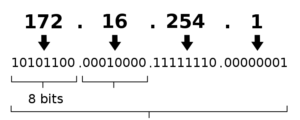Also referred to as screen captures, these tools allow you to capture the exact details of what is happening on your screen. They can be incredibly helpful when you need to explain something in a way that is difficult to say otherwise.
People have regarded them as an essential element of the Internet. They can be used in tutorials and everyday communication. You know how powerful they can be if you have seen them in action.
Due to the increasing popularity of digital media, it has become more important that people know how to use screenshots correctly when it comes to video editing. So, take note of these tips to help you understand how this works and how a free screen recorder help improve your message.
What exactly are Screenshots?
A screencap also referred to as a screenshot, is a representation of the contents of a computer’s display. Screenshots allow users to capture the details of their experience and share them with others.
Sharing, taking, and saving a screenshot can be incredibly helpful. Some people claim that it is essential on the Internet, but how can a simple snapshot of your screen be considered essential?
According to some, they act as a new age artifact and prove to others that you see the real thing. Apart from helping you prove your case, they can also archive the past. For instance, they can help you keep track of changes on a website before it is updated.
5 Tips on How to Use Screenshots in Video Editing
Whether you are a new user or experienced, we have put together a few tips to help you create great screen captures in video editing.
1. Get a Perfect Size for the Screenshot Using a Resize Method
You have captured a great image to add to a presentation or document, but you need it to be bigger. So, to get a perfect size, you can do the following:
- You need to grab a select arrow from the corner of the image. (Note: This might blur and distort the image).
- If you are worried about the dreaded pixelation, you can avoid it using an image editing program.
- You can resize your picture or video using the program’s built-in tools.
Keep in mind that the height and width of the image should coincide.
2. Make an Arrow and Add a Text
Adding text and arrows to screen capture may be an obvious step, but it can actually make them more engaging.
With a tool such as Screencast, you can easily add these to point out important details in your screen capture.
For instance, you can use an arrow to show a spike in the sales numbers of your team member or a quick shout-out to them.
3. Make a Clear Step-by-Step Process
Screen captures are the best way to show how you want to do something. Instead of writing an email about a process, use screen captures to show how you want to do something.
Doing so will help avoid confusion and make your instructions more clear. Take multiple steps in a screen capture.
4. Panoramic Screenshots
Although panoramic images are commonly used, you may not have heard of panoramic screen capture. This technique involves capturing long horizontal and vertical fields of view.
With the help of a scrolling capture in some tools, you can easily take a quick snapshot of a document.
5. Blurr the Information that may be Sensitive
Even though you can take a Screenshot to share important details with clients or colleagues, such as flight times, the information it contains may have confidential details.
You can still blur out the details with the help of a tool that can do so. Keep in mind that these tips will help you take great screen captures.
Final Thoughts
Besides being useful, a screenshot can also be revolutionary as it speeds up the work process.
According to Expert, taking a picture of something can be incredibly helpful when you need to explain something in a way that would be difficult to do in words.
Furthermore, screenshots are handy as they help avoid confusion by showing an error message exactly what you’re seeing. They’re incredibly powerful and easy to use. You only need to take a second to make one.