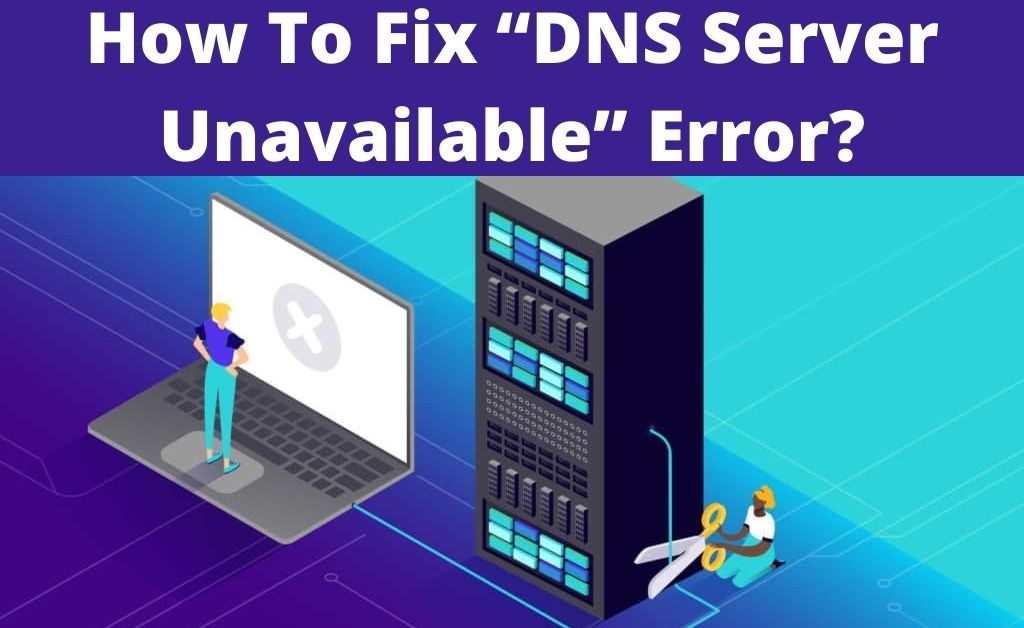The Domain Name Server (DNS) is one of the major components of browsing the internet. The DNS actually translates the web address into the desired IP address. In doing so, it becomes easier for your system to reach the destination website. If the DNS is not working properly, then your system can never access any website. This happens when a DNS server unavailable on your PC.
An error message pops up on the computer screen. Interference of the security application, issues with the network, improper network configuration and many more, can be the possible causes behind the issue. The presence of the Windows 10 OS is important. And, this will help you to resolve the issue easily.
How does a DNS Work?
Whenever you try to access a website, the web browser sends a query to the local DNS to obtain the IP address. The DNS then grants the request and reverts back the IP address to the browser. Ultimately, the website is visible to the browser. This entire mechanism takes place in the background.
Reboot the Router & PC
The system and router restart will stop all the ongoing processes. In addition to that, it will also bring an end to any congestion that is taking place within the network or the API of the system OS. Hopefully, it will resolve the DNS server unavailable issue. And, for the router, detach the Ethernet cable and the power cord. In terms of the PC, click on the Windows logo and select restart.
Deactivate the Real-Time Protection
Having an antivirus on your system is essential. But, sometimes, the DNS server unavailable when there is a priority conflict between the security application’s network credentials and the main network credentials. It is not at all legitimate to uninstall the security application to resolve the issue. Your system might be at risk, anytime. So, what are you going to do in this case? It’s easy. Just deactivate the real-time protection for a certain period.
Flush the DNS
When the current DNS is facing serious issues and showing it’s unavailable, you need to remove it. There are two ways you can do it – one is accessing the Network Properties and Command Prompt. Navigate to the Network Settings and select IPv4. Right-click on the Ethernet adapter select Properties. Remove the DNS and replace it with another one. Always remember, this process is only applicable when you know the other DNS.
Another process is using the Command Prompt. You need to type some of the commands. First, type, ipconfig/flushdns. This will remove the existing DNS. After that, type ipconfig/registerdns. This command will register the new DNS and the last one is ipconfig/release. Hopefully, this will resolve the DNS server unavailable issue.
Format the TCP/IP
Formatting/resetting the TCP/IP protocol might come in handy when the DNS server unavailable. The Command Prompt will help you to do that. In order to set the DNS, type “netsh int ip set dns”. This will reset the protocol. Restart the computer to save changes. Now, check whether the error message is re-appearing or not.
Restart the DNS
It is not just a bunch of numbers that play the role of DNS, there is an important service that runs behind it. So, due to obvious reasons, the DNS server unavailable that might be directly related to the DNS services. Open the Run search box and type services. msc. Find out the DNS client. Right-click on the DNS service and select Restart.
Clear the Cache Files
The cache or residual files are the return values of several ongoing programs. These files are created during the run-time of every application. As time passes by, these files remain on the system drive and restrict the other applications to run smoothly. Maybe, for this reason, the DNS server unavailable. So, navigate to the temporary folder of the system drive and delete all the files.
Re-Install the System OS
This process is only applicable when all the above methods don’t work. Prepare a bootable USB storage drive. Insert the drive into the system and restart. After that, the OS will load all the necessary files. Format the system drive, select it and proceed by following the step by step instructions. The entire process will take about an hour, not less than that.
What about the Issues with the Network Connection?
Your internet connection solely depends on two servers. Local and main. If the issue is with the local server, then ask the experts to have a look at it. They might change or replace the DNS as per the requirements. In case the issue is with the main server, you have to wait for some time till the server is online.