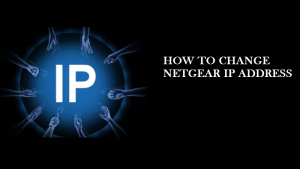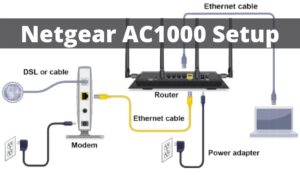Keeping a router’s firmware up to date is very important for any router device. Updating the firmware not only improves the performance of the device, but it also keeps your network protected from the latest security threats. That’s why in this article, we have decided to provide a firmware update guide for one of the most popular and well-known routers, that is Netgear.
Netgear is widely known among consumers for its effective performance. Hence, to keep the router performance top-notch and further enhance the security, Netgear developer releases firmware updates from time to time for their users. But the problem is, many people don’t know “how to update their router firmware?” That’s why they often face various types of network and malware-related issue in their device. If you are also one of them and want to learn “how to update firmware on Netgear router?” then follow the rest of the article carefully.
Methods to Update Netgear Router Firmware
There are basically two methods available to update the firmware of your Netgear router. First one is using the Netgear Genie software and the other one is the manual process. By choosing the automatic update (Netgear Genie) method, you will be able to find the most suitable firmware update for your Netgear router quickly and securely. But, if you want to get more control over the updating process to download and install a specific firmware version then the manual process will be the best option for you. So, choose any one of the methods depending on your requirement and start the Netgear router firmware update process.
Method 1: Automated Process (Using Netgear Genie)
If you want to download the latest firmware update rather safely and choose to complete the process using Netgear Genie then follow the below steps:
Open the Netgear Genie
- At first, install the Netgear Genie software on your computer and then, connect with the Netgear router with your computer.
- After that launch the Genie application and select the Router setting option from the left pane of the home page.
- Next, when the Router Settings page opens, type in the username and password of the router. If you didn’t change the username and password of your router then, type in the default password (look at the back or side of your router).
- Once you log into the router you will be automatically land on the Wireless Settings page. Now with the help of navigation arrows, which are located in the top-right corner of the screen, locate and select the Router Update tab.
- From the Router Update tab, click on the Next button to check if there are any latest firmware update available for your router. If the software detects any new firmware for your router, it will display “A new firmware upgrade is available. Click here to get it.” message in the same window.
Go to Web Browser
- Once you get the message click on the Next button again to automatically open the web browser. In the web browser, you will again see the router login page. Once again provide appropriate credentials to enter the router settings page.
- Next, from the same window click on the “A router firmware update is available” message to start the update process.
- When you click the button your router will try to connect with the Netgear servers to gather the information. Once your router is done with gathering information, the details of the new firmware will be displayed to you. Now simply click on the Yes button to start the update process.
- Once the update process is finished the router will automatically reboot.
After completing all the above steps simply visit the Netgear Genie settings page to check if the latest update is successfully installed or not.
Method 2: Manual Process
If you want to install a particular version of Netgear firmware for your router then using the Netgear Genie will not work for you. You need to visit the official website to download your desired version of the firmware. Here are the steps to do that:
- At first, open Netgear’s support website from your computer and then enter your router’s model number in the Search field. Once you find your router model in the search result, simply open it.
- Next, click on the Get More Downloads button and then select Download Now link located next to the firmware you want to download.
- After downloading the firmware open a new tab and navigate to the administration panel for your Netgear router.
- Now, log in to the administration panel using your router’s administrative username and password. If you are using a newer model of Netgear routers then you will see the Netgear Genie interface once you logged in. Otherwise, your routers will prompt you to the Netgear Smart Wizard interface.
- If you are using the Genie interface, then click on the Advanced tab and then click on the “Firmware Update” option under the Administration heading.
But, if you’re using the Smart Wizard interface, then click on the Router Upgrade link located under the Maintenance heading.
- Next, click on the “Choose File” button to browse the firmware file you downloaded from Netgear’s website. Then double-click it to select the file.
- After selecting the file simply click the Upload button to start the update process. Once the update is done your router will automatically reboot.
Wrapping Up
We hope our method able to solve your query about “how to update firmware on Netgear Router?” If you are not able to update the router with the above methods then redo the whole process once again in case you made a mistake during the procedure. Otherwise, the best option for you will take the help of a professional for better throughout the guidance.