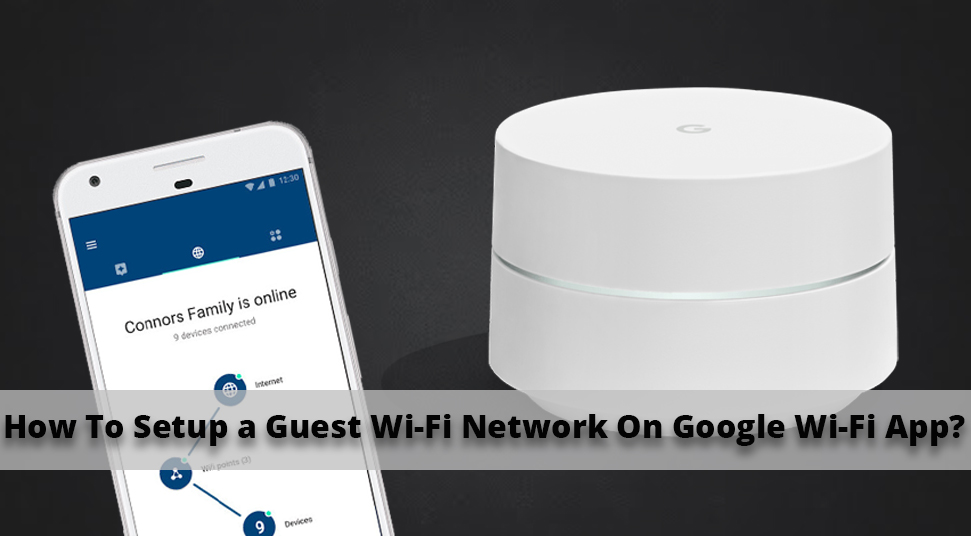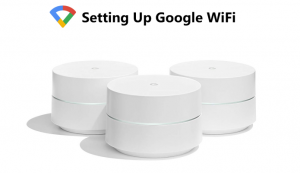Google WiFi is a separate network available for your guests. This network allows your guests to connect the network with a special WiFi password from the main network. But, if you don’t know how to setup Guest WiFi on Google WiFi app, read the entire post.
Once you have updated the latest version of the Google WiFi application, you can find the Guest WiFi notification displaying on the screen.
You just have to click on it to set up. Now, you will find the “Get Started” option appearing on the display.
So, press it to proceed further. In the meantime, you will find a set of instructions showing up on the display. In that case, track all of them and follow the guide thoroughly.
Setup Guest WiFi on Google WiFi on Google WiFi App
If you are unable to find the card or any notification on the display, you can set up the Guest mode on your own. So, at first, move to the WiFi tab and click on the Settings option.
To open Settings, just tap on the “Gear” icon that you can find at the upper-right corner of the screen. Thereafter, choose the Network icon.
Remember, you won’t be able to set up Google WiFi in a bridge mode. Now, let’s proceed with the setup for Guest WiFi on the Google WiFi app.
- Create a WiFi Name and Password:
Google app will suggest a list of names according to the main network. Those names will begin with the “Network” name and end with “Guest”. In case you desire to change that name, then you can do it.
Also, you can create a password of your choice. Be sure that this password will be different from the main network else, it might create conflict.
- Choose Devices for Guests:
You can create a new Guest account that is different from the main WiFi. While streaming music through speakers, it can be connected to the main network and also with the guest network.
To do this, you have to connect all the gadgets to the TV and then tap on the devices you desire to connect with the guest network. All the chosen devices will now be shared among devices such as a printer, speaker, Chromecast, and Smart TV.
- Edit Guest WiFi:
To change the WiFi settings for your Google guest, have a look at the steps mentioned below.
At first, open the Google WiFi application from your device. After that, tap on the three horizontal lines and choose the Settings option.
Then, navigate to the “Guest” icon. Once you have done it, look at the upper right corner of the screen to modify the settings.
- Turn Off Guest WiFi:
If you want to turn off the Guest WiFi, go through the steps one by one. Once you have turned off the Guest mode, you can’t access the Internet until you turned it on again.
To turn it off, at first, you have to open the Google WiFi application from your device. Then, tap on the Settings option and choose the Guest WiFi icon.
Now, select Edit and then choose the Guest Network from the list. Turn the option off and click on “Save”.
Once the network is enabled, your Guest can sign in to the browser and start browsing the Internet from their mobile or the computer. But, in case you ever face any problems, then connect with experts for further assistance.