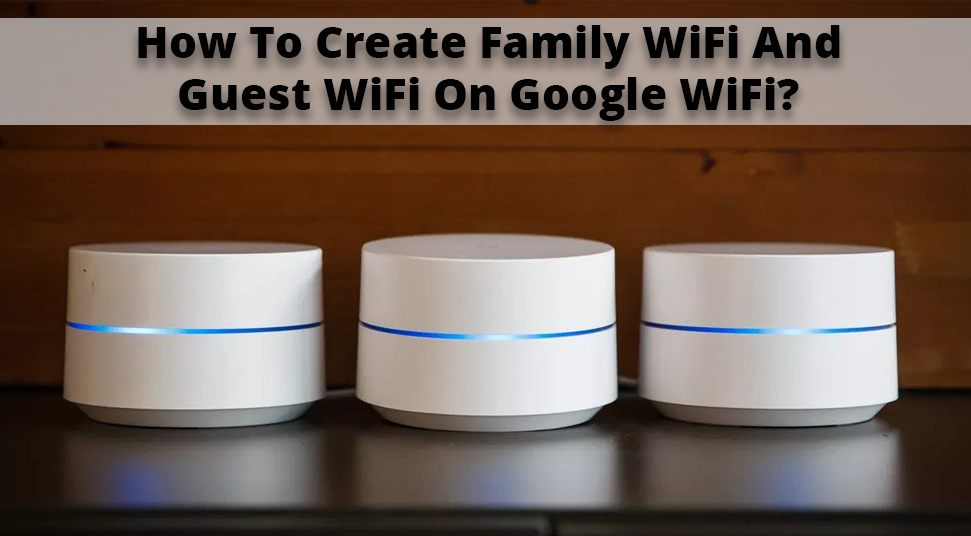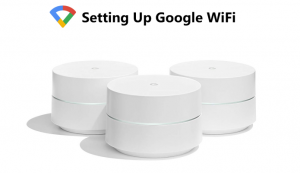Google WiFi is one of the futuristic routers that is becoming quite a popular day by day. While you are having guests who want to use your WiFi but, you don’t want them having access to the other devices, then you can use Google WiFi.
Users can simply create a “Guest Network” with which they can access the Internet. At the same time, it will block the local network files and other networking devices.
“Guest Network” is quite helpful for the users who share files through the home network. If you are also looking for the steps on how to create a family WiFi network and guest network on Google WiFi, take a look at the solutions given here.
Instructions to Create a Family WiFi Network on Google WiFi
Through the family WiFi network, users can control the use of the Internet connection at every terminal.
Besides, it allows parents to switch on the SafeSearch feature on specific devices across their network. To create a family WiFi network on Google WiFi follow the steps stated here.
- The very first thing you have to do is to open the Google WiFi application on your device.
- After that, from the Settings tab, navigate to the “Network and general” option by clicking on it.
- Then, choose the Family WiFi option and go through the instructions showing up on the display.
- Now, create a label that you can link to one or more devices. You can also define the schedule to use it from the suggested model by Google or on your own.
- Apart from that, you can also navigate to the family WiFi menu for suspending the connection immediately for any device.
For doing this, you have to press down the equipment and hold the Pause key for both terminals.
Want to Create a Guest Network Google WiFi? Follow the Steps
With the help of Guest WiFi, users can create a different wireless connection from the main network by using a specific password.
People can connect to the Internet as per your choice and can access devices that are linked with Google WiFi. This includes speakers, TV, Apple TV, Chromecast box, AirPlay device, etc.
- For setting up the guest network you have to open the Google WiFi application from your device.
- After that, navigate to the “Network and general” option by clicking on it.
- Then, click on the Guest WiFi icon and track the instructions appearing on the display.
- Now, name the network and create a password.
From here, you can also alter the settings of a Guest network as per your preferences by tapping on the Pencil icon.
Additional Information: Enable Guest Network on Google WiFi
To create a Guest WiFi network on Google device, follow the steps cited below:
- First of all, launch the Google WiFi application from your system and click on the Settings icon that is located at the top of the page.
- After that, find the Guest WiFi icon from the bottom and click on Next from the right side of the display.
- Provide a WiFi network name and password, then choose the Next option.
- Once again, click on Next and allow the devices that are accessible on your Guest network.
- Now, select the Create icon from the top of the display. Otherwise, you can click on the Skip icon.
- Wait for a few minutes and let the Guest WiFi network to create. Once the process gets completed, tap on Done and then find the Share icon.
Now, start sharing files and you will enable the guest WiFi successfully.
We hope that now you know how to create a family Wi-Fi network and guest Wi-Fi network on Google Wifi. But, in case you ever come across any problem, connect with experts and get the most reliable solution.