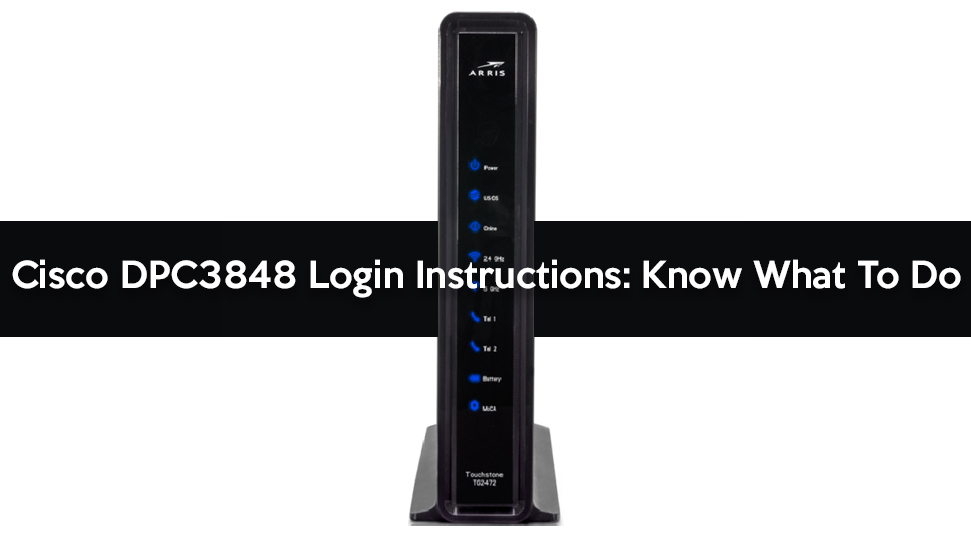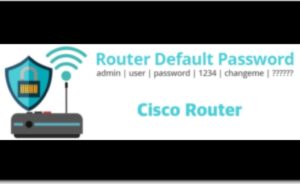Cisco DPC3848 login Instructions contain a few steps and the very first thing you need is the IP address of your device. You will get all the necessary information in the manual of this Cisco router. However, what if you don’t have this user’s guide for the router?
Unless you have the credentials to access your router’s web page, you can’t configure any settings. Hence, we are going to cover the entire log in details about this Cisco DPC3848 router.
So, you are advised not to go anywhere and apply the below-discussed steps one by one without ignoring a single instruction.
Stepwise Guidance on Cisco DPC3848 Login Instructions
Have a look at the following steps and complete the task on your own.
Step 1- Find Cisco DPC3848 Router’s IP Address
Before moving to the login process, first, you have to know the Internal IP address of the router. For the Cisco DPC3848 router, it is 192.168.0.1. So, note this IP address and now you are ready to sign into it.
Step 2- Enter the IP Address
Launch a web browser and enter the IP address 192.168.0.1 within the URL bar. After that, hit the Enter key. It will lead to the login page, where you can enter the username and password.
The default username for this router and the password is ‘blank’. Once you have successfully entered into the router for the first time, you will be instructed to create a new username and password.
Tips:
While entering the username and password, some common things you should keep in mind:
- Select a complex as well as hard-to-guess password, so that only you can remember it.
- It should contain a number between 8 to 16.
So, after entering the IP address and going through the tips to set the login credentials, move to the next step.
Step 3- Change Credentials and Enable Network Encryption
We suggest changing the Cisco DPC3848’s default name. Hence, you should look for the following details.
First, locate Wireless, which you might see in the menu bar of the page. After that, click on it.
Also, search for the ‘Basic Settings’ option that you might locate in the menu bar.
We also advise you to find the Network name. It is the Wifi name for the Cisco DPC3848 router.
You are strongly advised not to use your name, home address or other personal information in the SSID name.
After entering the name for the network, enable the WPA2-PSK encryption on the Cisco DPC3848 router. It is the strongest encryption standard available for the home networks.
We also recommend you to enter a WPA2-PSK password. This is the password that you should use while connecting to the Home Wifi.
Few More Suggestions
Utilize the Mac address filtering for Cisco DPC3848. It is important to improve the security of your wireless network after logging in.
You have to log into the Cisco router’s web interface for adding any new device. However, follow the steps discussed here while creating the credentials for the router.
Also, ensure that the Internet connection of your device is activated during the entire process. Since you can’t follow the login instructions properly if the Internet is unstable.
Conclusion
We hope after reading this article, there should not be any confusion regarding the Cisco DPC3848 Login Instructions.
Besides, if you face any difficulties while applying these steps, mention it in the comments section. Also, if you don’t have much time and want to complete the login process within a limited time, we can help. You can post your requirements in the box given below.