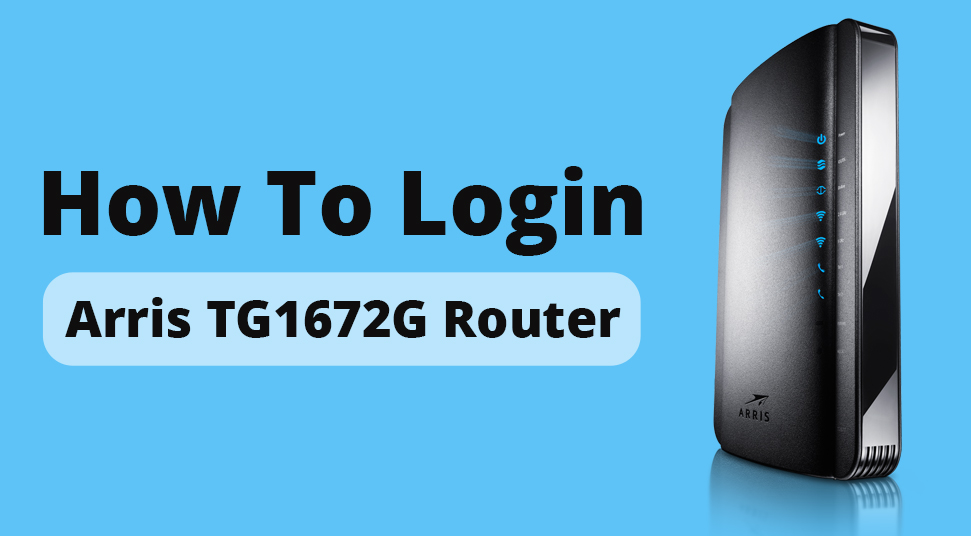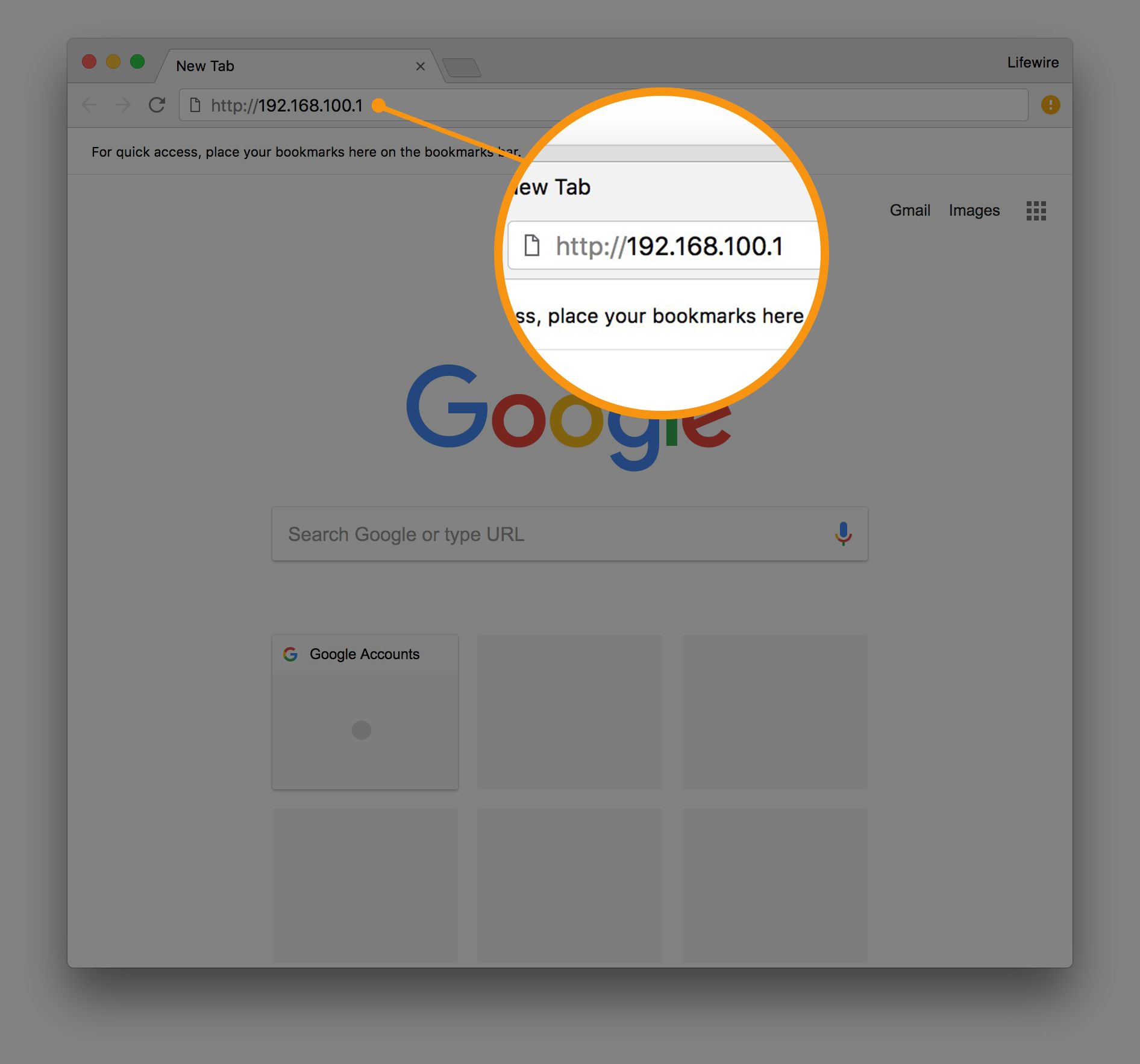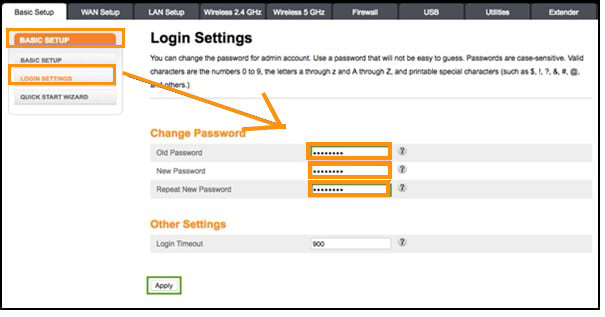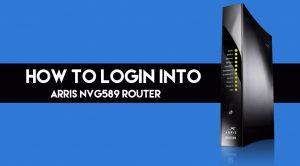The Arris TG1672G router is also known as Arris 16*4 Telephony Wireless Gateway. It is used to provide you easy wireless network connections when connected with other devices.
How to Login to Arris TG1672G
For managing and setting up your Wireless Network you will require to first login on your Arris TG1672G router.
User Interface Access by Logging in to Arris TG1672G Router
In order to login to the TG1672G Telephony Wireless Gateway and modify the settings, follow the steps below.
- Ensure you are connected to the network of the router by either WiFi or ethernet cable.
- Next, go to your browser and visit the link http://192.168.100.1/.
- A dialogue box will prompt you
- In that, type your username and the password
- Now you can log in.
After logging in, the first thing you should do is change the default password.
Change Default Login and Password
As you are aware that the security of a network is very important, your initial task should be changing the router Arris TG1672G Default Login & Password to a more protective one. For this, follow the steps below:
- At first look for Basic Set up which is found in the menu bar located at the topmost part of the page and tap on it
- Lastly, look for Change Password on the left side of the menu bar and click on it.
Also, for your safety, select a complex and difficult to guess password but which can be easily remembered by you.